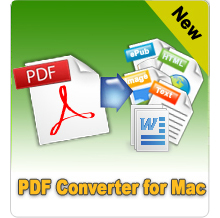How to Open PDF in Google Chrome Browser?

Aug 14, 2012 2:15 am / Posted by Elime Mitchell to PDF Topics
Follow @Elime Mitchell
Many people don't often need to open a PDF file in daily life, and PDF readers like Adobe Reader hasn't been installed to their computer. When they received the odd email with a PDF attachment, it is difficult to open and view it. But there is still an alternative way to Adobe Reader. This way doesn't require software installed. Early in 2010, Google announced that their Chrome browser can serve as a PDF viewer. Chrome added native support to open PDF files directly. This is especially useful for Chrome OS users, who don't want to install PDF viewers like Adobe Reader or Foxit reader
 Key features of Google Chrome PDF viewer:
Key features of Google Chrome PDF viewer:
Open a PDF link on the web.
Fit page, fit width, zoom in and zoom out PDF.
Go back and forth with scroll bar.
Copy text from PDF or Save PDF to local drive.
Print PDF document if you need.
Absolutely secure with Sandbox integrated into the built-in PDF reader.
Please note, Google Chrome PDF viewer plugin is not enabled by default. The following steps can guide you how to enable PDF viewer for Chrome.
How to Enable Google Chrome PDF Viewer Plugin?
STEP1: Check the Chrome version
Launch Google Chrome. Make sure you are using version 6 or above. If not, the PDF viewer plugin can't be activated. You can download the newest version here>>
STEP2: Enable the plugin
In Chrome address bar, please type in: chrome://plugins/, then hit the Enter key on your keyboard. Then in the window, you can see various plugins like Flash, Java, QuickTime, etc. Find Chrome PDF viewer and click on the Enable option.
STEP3: Open PDF with Chrome
Now right click on any PDF file, and choose "Open with" item on the menu. In the pop-up dialogue, choose Chrome. If Chrome isn't listed, you can click Browse button. The location path of Chrome can be found by right-clicking on the Chrome shortcut, and then choose Properties -> Shortcut, and the location path will be displayed in the Target box.
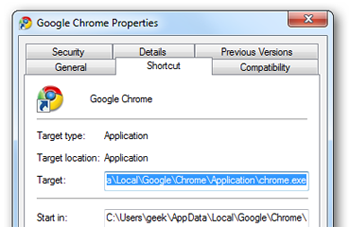
STEP4: View PDF in Chrome
Now you can freely read your PDF document by scrolling your mouse. The lower-right control buttons can help you fit page, fit width, zoom in, zoom out, save or print. If you don't see the control buttons, move your cursor to the lower-right corner of the browser window to activate the buttons.
![]()
Extended Tip: How to Disable Chrome PDF Viewer?
Even though the Chrome PDF reader is snappy, it doesn't have additional features. For PDF power users, Adobe Reader is always the best choice to open and view PDF. So sometimes you need to disable Chrome PDF reader. And here is how to: Type in: chrome://plugins/, in the address bar. Click "Disable" for "Chrome PDF Viewer".