How to Read PDF on iPod touch with Great Performance?

Feb 20, 2013 3:12 pm / Posted by Elime Mitchell to PDF Topics
Follow @Elime Mitchell
iPod Touch is a popular portable media player as well as a lightweight e-Reader. With it, you can have some PDF ebooks or technical manuals read on your iPod touch at any time you like. However, the small screen of iPod touch makes it a painful thing to read PDF files clearly. As a matter of fact, most PDF books/files can display well on a large screen, but not show well on a small screen device like the iPod touch. The font size of the content contained in a PDF file may display very small that you have to squint your eyes to read on small screen iTouch.
So, to read PDF on iPod touch clearly without squinting your eyes at the content from the small screen, you are highly suggested to convert the PDF documents to ePub format files. Once a PDF file was turned to ePub, it would be easy to adjust the fonts and formatting on your iPod touch so that you can check the content with much better performance effortlessly. To help you read PDF files on iTouch with well performance, here we will focus on the instruction of how to convert PDF to ePub for much more comfortable reading on iPod touch.
Just proceed to read and see how to convert and view PDF files on iPod touch at leisure now!
First Section: How to Convert PDF to ePub for iPod touch?
iPubsoft PDF to ePub Converter is an easy-to-use program which enables you to turn PDF files into ePub effectively with original document quality preserved. The coming up operations rightly show you how this specific conversion tool works in details. Let's get the trial version to take a try to convert PDF to ePub for iPod now!
Note: If you are a Mac user, you can also follow the coming up step-by-step tutorial to have a try on the Mac iPubsoft PDF to ePub Converter for Mac. The operations are quite similar that you can feel easy to try the Mac app without even a hassle by following the steps below.
Step 1: Upload PDF Files
Directly run the program on your computer after installation. Click the specially provided "Add File" option to upload the PDF files you want to read on your iTouch. Besides, the drag-and-drop function is also available for you import dozens of PDFs into the program for the conversion.
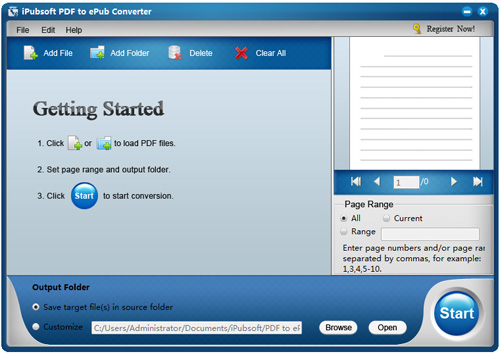
Step 2: Set Output
Before kicking off the conversion, you can do some output settings as you want. For example, you can click on the default "Text mode" in the PDF file list to change to the Image Mode if you want. You can go to the Page Range section to set the exact pages you want to convert from a PDF to an ePub file. What's more, you can decide where to save the output ePub files from the lower "Output Folder" section.
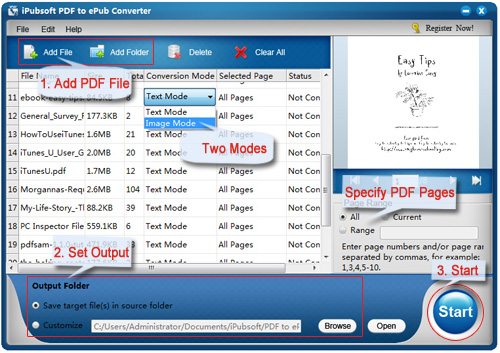
Step 3: Begin to Convert
Finally, you just need to click the blue round "Start" icon to let the program start converting PDF to ePub for better reading on your iPod touch.
The Second Section: How to Read PDF on iPod touch?
Once the conversion is done before long, you can then click the specially provided "Open" option from the lower interface to get the output ePub ebooks in the destination folder instantly. After that, you can connect your iPod touch and use iTunes to transfer these output files to your iTouch for leisure reading with better performance.
If you have transferred the converted PDF files to your iPod touch, then you can run the iBooks app on the iTouch to open and read the newly added ePub files easily with good performance.
Feel it painful to squint your eyes at the tiny fonts on the small iPod touch screen for reading the PDF books? Then, why not try the PDF to ePub converting app to gain a more comfortable reading experience now?






