How to Divide PDF into Parts on Windows/Mac?

Mar 11, 2013 4:12 pm / Posted by Elime Mitchell to PDF Topics
Follow @Elime Mitchell
Sometimes, dividing a PDF file into two or more parts could be helpful in daily use. For example, dividing PDF file into parts can help much when we need to check the data in two different parts of the same PDF document. Besides, it would also be helpful to divide PDF into smaller files so as to share a big PDF file with online friend via email. Do you want to divide PDF into parts? Have you ever tried to an efficient way to divide PDF pages perfectly as you want?
Actually, it can be fairly easy for you to divide PDF file into smaller files with using of a specific PDF dividing software. This aritcle here rightly introduces you a good method to divide PDF into several parts with each part containing several PDF pages. To get the task, you just need to make use of iPubsoft PDF Splitter/PDF Splitter for Mac. And then you can feel easy to separate a PDF to many smaller PDFs, split exact pages from a PDF, etc. as you want.
The guide below rightly describes all the operations of how to divide PDF file into smaller files. Read on to learn details now!
Details Operations to Divide PDF into Multiple Pages
To perfom the PDF dividing, please first get the PDF dividing tool on your computer to be prepared. Both the Windows and Mac version are available here for your free tiral.
Hint: Since the detail operations for both versions are similar, here we'll just take Windows as example to show the details. If you are a Mac user, the following operations would also be available.
Step 1: Import PDF Files
Start the PDF splitting tool. On the program, simply click "Add File" to select and loads your target files from local folder to the program.
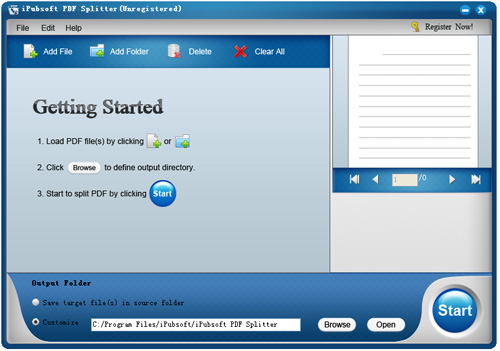
Step 2: PDF Split Settings
All your loaded PDF files will be listed in the left file list instantly. Now, you can click on the small gear icon before your imported file to customize the PDF splitting settings as you want. After that, change the output destination as need.
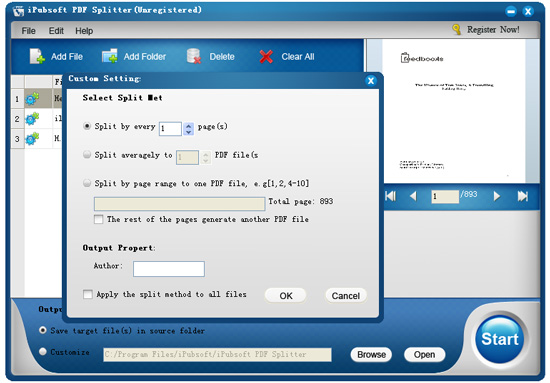
Step 3: Divide PDF into Parts
Well, after made all the settings as you need, you can then click the "Start" icon to let the program divide PDF into parts in the way you've just set.
See, with a proper software, it can be fairly easy to divide PDF into parts without any fussle and complexity. The PDF divider software here just enables that task to be finished in just three simple steps. If you have not tried this excellent PDF dividing tool yet, then don't hesitate to give it a try now! Once tried, you'd not regret it.






