How to Convert PDF Files to Ebook Format for Better Reading?

Feb 19, 2013 5:36 pm / Posted by Elime Mitchell to PDF Topics
Follow @Elime Mitchell
Would you like to read ebooks on your eReader or mobile device that support ebook reading? Do you have loads of ebooks in PDF format on your devices. Are you happy with the performance of the PDF books on your iPhone, iPad, or other portable devices? If you once feel it painful to check PDF files on your device because of the fixed layout of PDF document that cannot resize to fit the width of the smaller screen of the device, then why not try out the guide below to convert your PDF files to a more befitting ebook format, like ePub.
Here's how you can convert PDF files to ebook format so you can easily read them on any device with good performance. If you once don't want to suffer from the painful experience of squinting your eyes at tiny fonts in the screen for the PDF books, then let the iPubsoft PDF Converter to convert PDF files to common ebook format like PDF to EPUB, html, etc. for easy and better ebook reading now! Here is how!
Note: There is also the Mac version of PDF Converter. If you are a Mac user, then you can rightly get the Mac PDF conversion tool and follow the steps below to have a try. The operations are almost similar.
Steps of How to Convert PDF Files for Easy Ebook Reading
Step 1: Install and run the PDF conversion tool on your computer, click the "Add Files" or "Add Folder" option to upload the PDF files you want to convert to ePub for better reading.
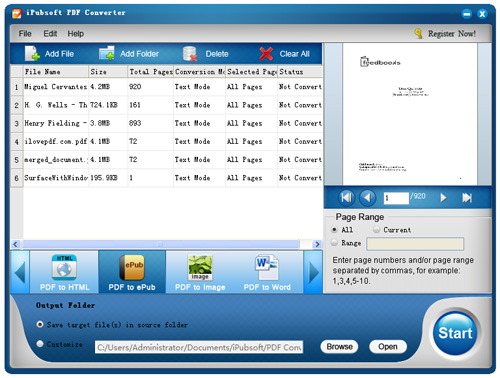
Step 2: Go to the lower conversion type section of the program to select ePub or any other ebook format as you like. And set an output destination from the "Output Folder" portion as needed.
Optional Step: Define the page range at the right panel as your needs. If you not set the page range, then the program will convert the whole PDF files into ebook format completely by default.
Step 3: Click "Start" to let the program convert PDF files to ebook format for you easily.
Notes: If you choose to convert PDF books to ePub format, there are two modes for you to choose, Text mode and Image mode. To ensure the ebooks can be resized to fit the width of the smaller screen of the device when reading, you are suggested to leave the output conversion mode as default - Text Mode.
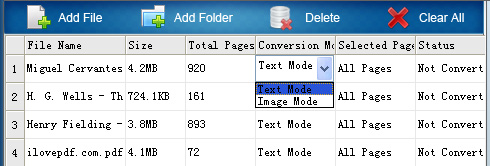
Well, just few seconds later, the PDF to ebook conversion will be finished. At that time, you can click the "Open" option from the program window to locate to the output file folder to find, check or transfer the converted ebooks to your mobile device for better reading experience. Enjoy!
![]() Mac PDF Converter Free Download Here
Mac PDF Converter Free Download Here
![]() PDF Converter for Windows Trial version
PDF Converter for Windows Trial version






