Way to Add Stamp to PDF Documents

Mar 26, 2013 11:32 pm / Posted by Elime Mitchell to PDF Topics
Follow @Elime Mitchell
In daily work, we always have to exchange PDF documents repeatedly with partners, workmates, and others related. Actually, during the process of the document exchanging, there is a formula we need to go through. That's to denote the status of the PDF document each time when we send it to others. Adding stamps to PDF file is just a good way to direct a viewer to a particular point in the document and make it easier for others to know what's going on with the PDF documents.
If you are trying to add stamp to PDF for denoting the status of the document, then you are at the right place. Here, you will get the solution to stamp PDF documents easily in Adobe Acrobat. As an official tool to process PDF files, Adobe Acrobat rightly offers the option of adding dynamic stamps to PDF. In the following, you can rightly learn how to stamp PDF documents easily with Acrobat. Enjoy!
Instruction: How to Add Dynamic Stamps to PDF Documents with Acrobat?
Step 1. Locat the PDF file you wish to add stamp to. Open the PDF document in Adobe Acrobat.
Step 2. In Adobe Acrobat, Choose "Comment > Annotations > Stamps > Show Stamps Palette" to open the Stamps palette.
Step 3. Click the Stamp tool. The most recently used stamp is selected. Or you can go to the Stamps Palette to choose the type of stamp you wish to use, such as "Dynamic," "Sign Here" or "Standard Business, and then select a stamp.
Step 4. Navigate to click the PDF page you need to add stamps, or drag a rectangle to define the size and placement of the stamp.
(Hints: Once opened the PDF file in Acrobat, you can also directly navigate to the PDF page you want to add stamps and then click the Comment Menu on the top right of the main interface to bring up the Annotation panel. There, you should then hit the "Add Stamp" tool to reveal the pop-up menu and select a stamp type as Dynamic, Sign Here or Standard Business. And then, select the appropriate stamp you want to add, such as REVISED, REVIEWED, APPROVED, etc. under the submenu to place/add stamp to PDF.)
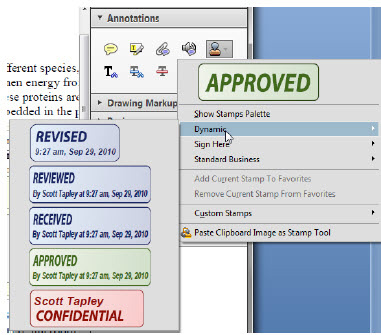
Step 5. For future use, your identity will default to the information you entered the first time when used a Dynamic or Standard Business stamp. If you haven't provided a name in the Identity preferences, the Identity Setup dialog box prompts you to do so for adding stamp to PDF documents.
Step 6 (Optional). After you add stamp to PDF page as you want, you can then change a stamp's location or appearance as needed by using the Select tool or the Hand tool.
Ok, these are all about the operations of how to add stamp to PDF with Adobe Acrobat. If you once want to know how to insert images to PDF, how to add watermark to PDF, or any other solution for converting or editing PDF files, you can just go to the PDF tips center to find your preferred ones.




