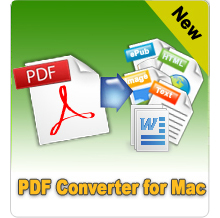Two Simple Ways to Add PDF Files to iPad Mini

Oct 23, 2012 5:15 pm / Posted by Elime Mitchell to PDF Topics
Follow @Elime Mitchell
Many methods available for you to read PDF files on iPad Mini, such as downloading and installing a PDF reader in the iPad App Store on your iPad Mini, or search for a PDF annotation app if you want to do more on the PDF with your iPad. But in this article, we will introduce 2 alternative ways to add PDF to iPad Mini.
Way 1. Sync PDF to iPad Mini in iTunes
Firstly, turn on your iPad Mini and click to launch the app store. Search the iBooks app and install it.
Secondly, launch the iTunes app on your computer and drag the PDF files that you want to add to your iPad Mini into your iTunes library.
Thirdly, connect your iPad Mini to your computer. Select your iPad from the Devices list in iTunes and click the "Books" tab. Make sure that Sync Books in checked. Finally, select the PDF files or eBooks and click the button of "Sync".
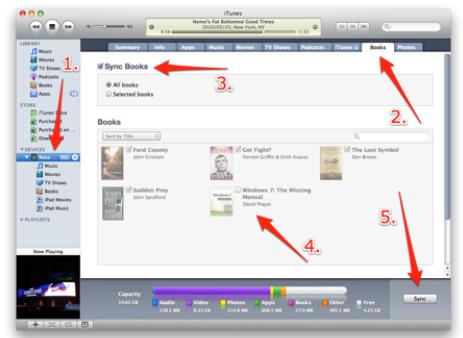
Bingo! That's all about how to convert DRM ePub to iPad. Go to the destination folder, find and transfer these DRM-free ePub eBooks to iTunes and sync them to your iPad Mini right now.
Way 2: Convert PDF to ePub eBooks and Then Add to iPad Mini
 With an only 7.85-inch screen, iPad Mini is surely too small to display PDF files. You may need to zoom in and out of the PDF during reading with the iPad Mini, which is quite troublesome. To resolve the problem, you can try with the iPubsoft ePub Creator, which can convert PDF files to ePub eBooks with the original styles and format retained. ePub is the default eBook format supported by iPad, so it is very necessary to convert PDF to ePub so as to enhance your reading experience.
With an only 7.85-inch screen, iPad Mini is surely too small to display PDF files. You may need to zoom in and out of the PDF during reading with the iPad Mini, which is quite troublesome. To resolve the problem, you can try with the iPubsoft ePub Creator, which can convert PDF files to ePub eBooks with the original styles and format retained. ePub is the default eBook format supported by iPad, so it is very necessary to convert PDF to ePub so as to enhance your reading experience.