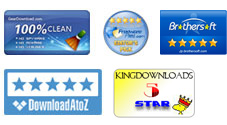User Guide
As known to us, PDF is famous for its protection restrictions of being copied or changed, so widely used in multiple industries. However, there are many cases you need to copy or modify text content in a PDF file. Although Adobe has its own PDF editor - Adobe Acrobat, it is too expensive and not easy to use for novices.
So are there any other ways to make PDF files editable? The answer is definitely YES! Through turning PDF into Word document, you will be able to edit PDF with MS Word program. Using iPubsoft PDF to Word conversion technology, you can easily and instantly convert file from Adobe PDF to MS Word and create editable DOCX files, making it a cinch to reuse PDF content in applications like Microsoft Word, by just 3 or 4 simple steps.
1 Run the software, and Import PDF
Free download, install and run the PDF to Word Converter app by double click the shortcut icon on your desktop. Then load PDF documents by clicking the button of "Add Files" or "Add Folder". You can add multiple PDF files at a time by dragging and dropping operation. After importing PDF files, you can see details of each loaded PDF files, including File Name, Size, Total Pages, Output Type, Selected Pages and Status.
2 Set Page Range (Optional)
The default setting is converting All pages. You can also choose the Current option, then the current page you are previewing will be converted. To convert specific page or page ranges, choose Range, then enter page number or ranges separated by commas. Press Enter button to confirm.
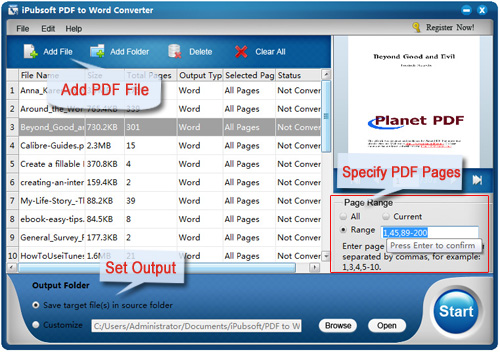
3 Output Folder
The default is to Save target file in source folder. To customize it, you can click Browse button to select an output folder which you want your target files be saved.
4 Start Conversion
After making all necessary settings, click Start button on the bottom right corner. Or right click on one PDF file in the file list area, and choose Convert Selected to change a specific PDF to Word.
The Status bar will show you the progress of conversion. If succeed, the bar will be changed to 100%. By the way, if you want to terminate the conversion, click the Stop button (original is Start).
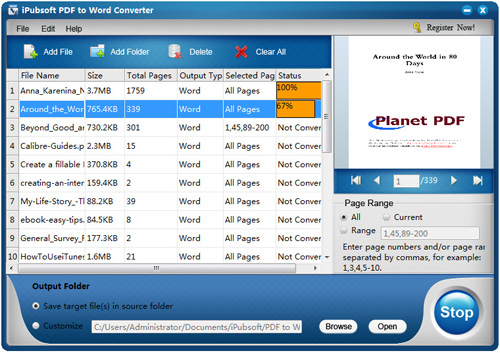
After conversion, you can click Open button to open the output folder to view the output result. Now you can edit the file with MS Word freely, Enjoy!