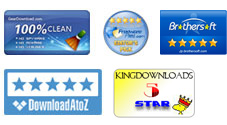User Manuals - How to Combine PDF Files Step by Step?
Have several PDF documents that need to be made into a single but larger PDF file for better using? By using the specific iPubsoft PDF Combiner, you can easily combine PDF documents into one quickly without even a hassle. With this software, you can simply import multiple PDF files into the program and then export a single combined PDF document after just a few clicks. Wondering how this professional PDF Combiner works? Just follow the instructions below to try it out for yourself now!
Preparation: Software Installation
Once you've got the .exe archive on your computer, just double click on it to install the PDF Combiner by following the onscreen installation instructions step by step. Once finished software installation, there will be a corresponding desktop icon generated. Double click on the desktop icon of the PDF Combiner to launch the software so as to get prepared for merging PDF files into one. Following steps are the detail operations of how to combine PDF files.
1 Add PDF Files
Once start the PDF Combiner, you can click on the provided "Add File" or "Add Folder" option to locate and import the source PDF files you want to combine into one.
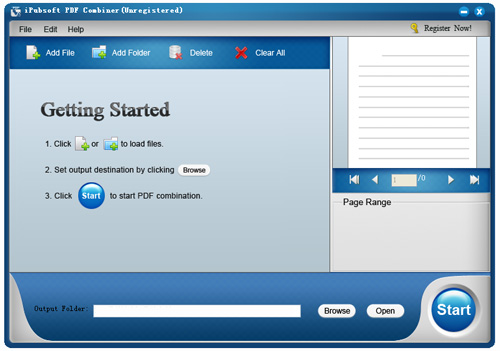
Tips: For a much easier PDF files load, you can directly drag your source PDF documents from the local folder, and then drop them into the left pane of the program. In seconds, the PDF files will be listed in the left window. Once loaded, file information will appear in the file list, including File Name, Size, Total Pages, Output Type, Status.
2 Define Output Destination
This is an optional step for you. If you skip over this step, then the software will save the combined PDF file into the default output folder under the software installation directory. Once you want to output the merged PDF document in a specified folder, then you can click "Browse" to define the output destination as you prefer.
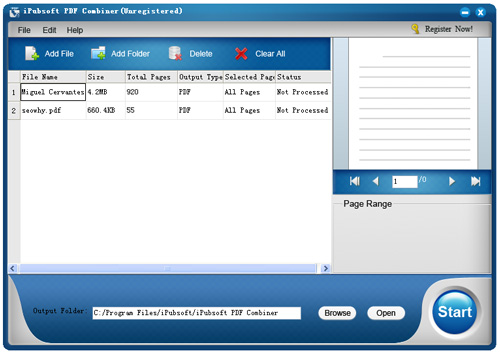
3Merge Multiple PDF Files
Once finished uploading all your wanted PDF files and setting a proper output destination, you can then click on the "Start" button to combine PDF documents into a single PDF file. Before the combination, a window will be brought up to ask you to enter a name for the merged file.
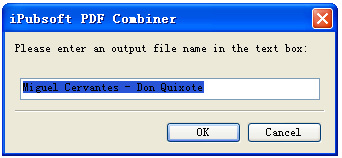
Once start PDF combination, a status bar behind each PDF document will show you how much is processed. Once all the status bars appear 100%, then it meant a successful combination. And then you can simply click on the "Open" option to locate and check the merged PDF file.