How to Read MOBI Books on iPad 4/iPad mini/iPad 2?

November 5, 2012 9:55 am / Posted by Elime Mitchell to MOBI Topics
Follow @Elime Mitchell
As well as most ebook formats, MOBI can be seen from many ebooks shared over the Internet or saved in local. Once you are an ebook reading lovers, you must have collected many books on your computer, right? Then, are there any books coming in MOBI format? Have you ever tried to put these MOBI books on your iPad mini/iPad 4 for the reading on the bus, subway, cafe, or at any place when you are free?
As we know, iPad's system based reading app, iBooks, can support to open and view the books in ePub and PDF format. And the ePub format books can always have better display effect than that of PDF by default. So, once you want to read MOBI books on iPad with the iBooks app, then it is almost a neccesity for you to convert MOBI to ePub or PDF for iPad. Otherwise, you may get a MOBI-compatible ebook reader on your iPad to read the MOBI books.
Don't know how to read MOBI books on iPad? Don't worry, this article is here to tell you how to convert MOBI for iPad and what ebook reader app can help to read MOBI on iPad with ease. Now, just go ahead to check the details of either way according to your preference.
Way 1: How to Convert MOBI Books for iPad Reading with iBooks?
In order to convert MOBI books to be readable with iBooks, you can get the iPubsoft MOBI to ePub Converter or MOBI to PDF Converter for help. In my personal opinion, the first software is more suitable since the output ePub format books can bring much better reading experience compared to that of the PDF files generated by the latter MOBI to PDF conversion tool. So, here I will mainly focus on the conversion operations of how to convert MOBI to ePUb for iPad for your reference. BTW, if you are more interested in converting your MOBI books to PDF, then you may rightly refer to the MOBI to PDF conversion tutorial.
As a matter of fact, the whole conversion from MOBI to ePub can be as easy as 1-2-3. Here is the trial version for you to try with ease.
Step 1: After installed and launched the converter, you can simply click on the "Add File" tab from the top to input the MOBI books you want to convert for iPad.
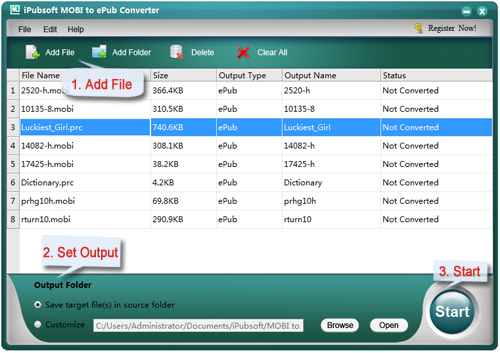
Step 2: Move your cursor to the lower "Output Folder" section to select your final output destination by choosing "Save target files in source folder" or customizing another one.
Step 3: Once finished setting the output folder, you can then click on the "Start" icon to let the program convert MOBI to ePub for iPad reading.
Bravo! It is just such an easy task to convert MOBI for iPad with this MOBI to ePub Converter.
Way 2: How to Read MOBI Books on iPad with Other Reading App
Of course, if you have no intention to convert your MOBI books, you can also get another ebook reading app on your iPad for MOBI book reading. Among the top-rated free ebook reader apps for iOS device, the Kindle app is a much powerful one than others. This app can supports the books not only ePub and PDF, but also MOBI, AZW, and TXT. So, once you are trying to read MOBI books on iPad without transforming the ebook format, then, you can rightly get the Kindle for a direct reading of your MOBI files.






