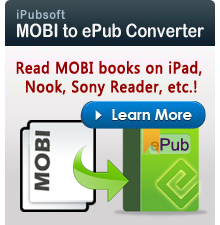How to Play Music on Kindle Fire, Kindle Fire HD?

April 22, 2013 11:38 am / Posted by Elime Mitchell to Kindle Topics
Follow @Elime Mitchell
Amazon Kindle Fire is not only an eBook reading device. It is also a competent video player for users to enjoy fantastic movies. Especially the latest Kindle Fire HD, which features an 8.9-inch 1920x1200, 254ppi display, providing us extraordinary movies watching experience. In this article, we will explore another feature of Kindle Fire: how to use Kindle Fire as a music player. Learn how to download music to Kindle here.
Kindle Fire Supported Audio Formats:
Audio supported within Music: AAC LC/LTP, HE-AACv1 (AAC+), HE-AACv2 (enhanced AAC+), AMR-NB (.3gp), AMR-WB (.3gp), MP3, MIDI, Ogg Vorbis (.ogg), PCM/WAVE (.wav).
Above are the formats of music playable on Kindle Fire. If your songs are in other formats that can be played on Kindle Fire. Don't worry, with the help of 3-party software, you can convert music files to Kindle Fire supported audio format. iPubsoft Video Converter for Mac is just such a Kindle Fire Audio Converter that is able to help you convert any audio and video files to Kindle supported format.
![]() Purchase the Kindle Fire Audio Converter for Mac (Only $29.99)
Purchase the Kindle Fire Audio Converter for Mac (Only $29.99)
Tutorial to Convert Music Files to Kindle Fire (HD)
We wrote the tutorial for how to play music on Kindle Fire based on Mac version. If you are a Windows user, you can depend on Video Converter for Windows.
1 Transfer Songs to Kindle Fire Audio Converter for Mac
Launch the installed program on your Mac, import the target songs to the program by clicking on Add File(s) menu.
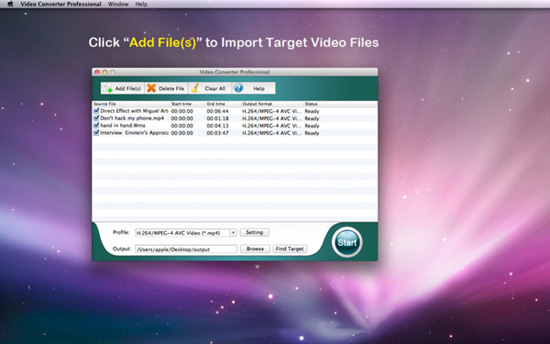
2 Customize Output Audio Settings
Click the button of Settings to customize the output format. Hit on "OK" to confirm the output settings. Then, you can press "Browse" to select an output folder to save the converted audio. We kindly suggest you set "MP3" as the output format.
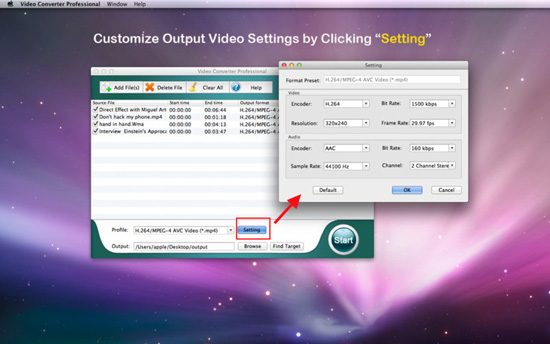
3 Convert to Play Music on Kindle Fire (HD)
After doing all the necessary settings, you can simply click the "Start" button to kick off the conversion on Mac.
When the conversion finishes, you can click "Find Target" to check the converted audio files in the output folder. Connect your Kindle Fire to the Mac via USB cable and then transfer the converted songs to Kindle Fire. That's all about how to play music on Kindle Fire (HD). Have you learnt it?
![]() Purchase the Kindle Fire Audio Converter for Mac (Only $29.99)
Purchase the Kindle Fire Audio Converter for Mac (Only $29.99)