How to Transfer iPod touch Voice Memos to Mac?

January 30, 2013 2:01 pm / Posted by Sebastiane Alan to iDevice Tips
Follow @Sebastiane Alan
In general, there are always some of the significant records you'd like to keep forever among all the momentary memory you captured with iPod Voice Memos app. In case iPod touch will be damaged someday, it would become a necessity to copy these important voice memos to a much stable device for a backup. Undoubtedly, Mac computer is always a best choice for files backup.
But a problem will hinder you if you once determined to transfer iPod touch voice memos to Mac for backup? That's how to pick up voice memos files from an iPod touch to Mac to prevent the previous voice memo records forever. Here we strongly recommend you a good helper to do the transfer task - iPubsoft iPod touch to Mac transfer tool. It can easily help you achieve the voice memos exporting process from iPod to Mac successfully.
Following the guidance listed below, you will learn how to backup iPod voice memos to Mac perfectly with this highly recommended transfer app. Check in and try it now!
Detail Steps to Copy Voice Memos from iPod touch to Mac/iTunes?
Preparation:
Download and install the Mac transfer app. Connect your iPod touch to Mac to get ready for the coming up transfer process. (If you want to transfer files from your iPad or iPhone to Mac, you can also let this app do you a favor.)
Note: This helpful transfer program also comes with a Windows version. That's the iPubsoft iPod to Computer Transfer tool. If you want to transfer voice memos from iPod touch to a Windows computer, then you can just give a click on the Windows free trial icon provided above to try it out for yourself now!
Step 1. Start Transfer App
Once you've connected your iPod touch to the Mac, you can then run the transfer tool to let it begin to detect your iPod touch. A few seconds later, you will see the software interface and device info as well as below shown.
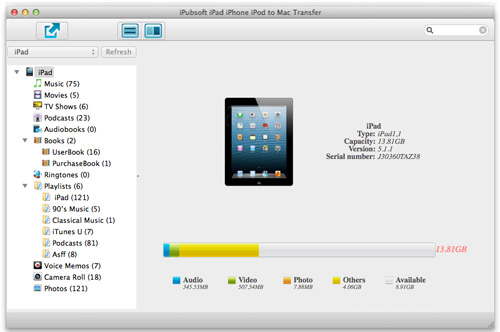
Step 2. Transfer iPod touch Voice Memos to Mac
This program provides you two ways to transfer voice memo files from an iPod to Mac.
The first choice is to click "File -> Export All TV Shows" directly to have a full backup of all momentary memory you've recorded with the iPod Voice Memos app. This program will export all your voice memo records from iPod touch to a Mac local folder in a wink.
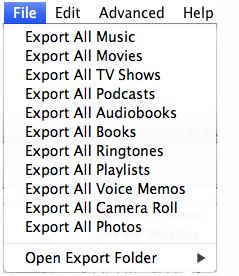
The second way here to transfer iPod touch voice memos to Mac fits more if you only want to backup some of the recorded memory to Mac. You should first click "Voice Memos" to pick up the recorded files you want to transfer. And then give a simple click to the button ![]() to let the program export all your selected voice memos to the Mac.
to let the program export all your selected voice memos to the Mac.
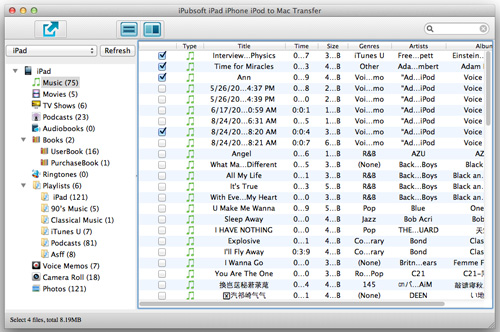
Ultimately, you've got your voice memos fast and readily from iPod touch to the Mac. If you want to add these iPod voice memos to the iTunes on your Mac, then you can go to the export file folder to find the recorded items and directly drag and drop them into the iTunes. Of course, you can also launch iTunes and choose "File > Add File to Library" to add the iPod voice memos into the Mac iTunes.
Ok, that's all about how to transfer iPod touch voice memos to Mac and iTunes with helpful transfer tool. Now you can download the software and try it by yourself.
Note: As we have mentioned in the above, this transfer app can also work on iPad and iPhone files transfer to Mac. So, once you want to transfer TV shows from iPad to Mac/iTunes, transfer iPhone songs to Mac, backup books, photos, movies, camera roll, playlists and more from iPad/iPhone to a Mac, then don't hesitate to have a shot on this Mac app. It would be your good assistant to make various transfer tasks from iOS devices to a Mac.








