Best Way to Copy iPod Playlist to Computer?

January 5, 2012 7:06 pm / Posted by Sebastiane Alan to iDevice Tips
Follow @Sebastiane Alan
Have you saved many fantastic songs in your iPod and now you just want to transfer them to iTunes or your computer for another type of enjoyment? Actually it is quite easy. You can just connect your iPod to the computer with the USB cord. Launch iTunes and locate the playlist under the "Devices" menu. Right-click on the playlist name that you want to copy to your computer and then choose the option of "Export". Give a name to the playlist and select "XML" as the output format. Export them to somewhere you like on your PC. Click the "File" drop-down menu and turn to "Library". Choose "Import Playlist" and select the XML files you exported in the above.
However, in this article, we will recommend you another easier and faster method to copy iPod playlist to computer. The tool you'll need is the iPod to Computer Transfer. It can efficiently transfer music, movies, pictures, books, podcasts and more to your computer directly. The program will do a good job no matter you are using iPod touch, iPod touch 4, iPod Shuffle, iPod Nano 3/4/5/6, or iPod Classic. Also, it supports all iPad and iPhone models.
Tips: If you are a Mac user, iPod to Mac Transfer can help you to transfer iPod content to Mac computer.
Here is the Guide for Transferring iPod Playlist to PC
Download the iPod to computer transferring software on your computer. Install it and the follow the below steps to finish the transferring task.
Step 1: Connect Your iPod and Launch the Software
Connect your iPod to computer via the USB cord. Launch the installed program on your computer and then it will automatically scan your iPod device and show all your iPod content in the left column of the software window, including videos, audio, photos and more.
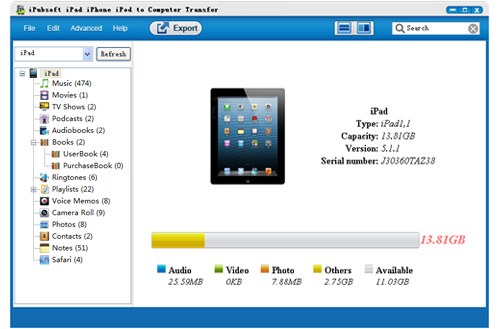
Step 2: Choose the iPod Playlist to Transfer
Click to open the "Playlists" category and select the playlists you want to transfer to your PC for enjoyment. Just make them checked just like the below picture.

Step 3: Begin to Transfer iPod Playlist to PC
After checking all the playlist you wish to copy to your computer. You can simply click on the button of "Export" to transfer the selected files from iPod to computer.
After a few while, you can go to the exported folder and enjoy your playlist on your PC freely. Fairly easy, isn't it?
![]() Download iPod to Computer Transfer Free Trial Version >>
Download iPod to Computer Transfer Free Trial Version >>






