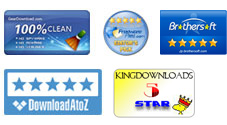User Guide - How to Transfer Music, Movies, Playlists, Ebooks, etc. to Mac?
Under some circumstances, you may need to make a copy of some files from an iPod classic, iPod shuffle, iPod nano, or iPod touch to Mac. For example, once you want to make your iPod touch spacy for saving more new photos, songs, or anything else, you probably would like to copy some of the precious file collections to your Mac for a backup before you delete the movies, music or other space-consuming files just in case. Or you may want to transfer only your favourite music files, movies, books, photos, etc. from your iPod touch to a Mac before you reset the device to factory settings.
For whatever reason you are trying to transfer files from iPod to Mac, you will find it really an easy task for you using the iPubsoft iPod to Mac Transfer software. This software makes the transfer task quite simple that you can feel easy to transfer/share Book, Video, Playlist, book, TV Show, Podcast, Voice memo, from iPod touch to Mac within three simple steps. The below is rightly the user guide to show you how to copy iPod touch music, videos, photos and more to Mac computer in details.
1 Connect iPod touch and launch software.
Download and install the iPod to Mac Transfer tool on your Mac. Connect your iPod touch to the Mac and then run the software, you will see an interface as below after a few seconds of device automatic detection. This interface comes into two parts. The left part is the iPod touch files library, and the right is the detail information of your iPod device.
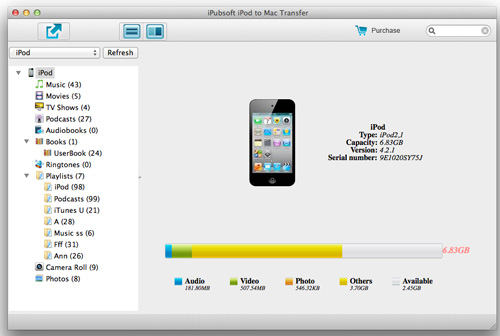
2 Select the files you want to backup.
Go to the left iPod file category list to hit the correct file type, and then move to the right file list unfolded to select the files you want to transfer from your iPod touch to the Mac for a copy. For example, if you want to copy music files from iPod to Mac, then you should first choose the "Music" option from the left panel to unfold all the music files in the right panel. And then, you should go to the right panel to check the box of the files as you want.
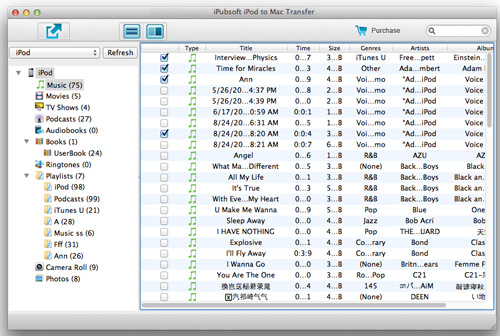
3Export iPod files to Mac local folder.
After choosing all your wanted files, you can then move to the ![]() button at the top interface to transfer your selected files from iPod touch to Mac.
button at the top interface to transfer your selected files from iPod touch to Mac.
Hints: If you want to backup a whole type of files from your iPod touch to Mac, then you can just click "File" from the menu bar to select "Export All..." for a quick transfer of a whole file category. Before you export the iPod files to Mac, you can also click "Advanced -> Options" to define more detail settings as below shown.
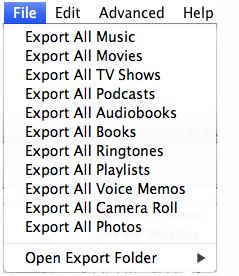
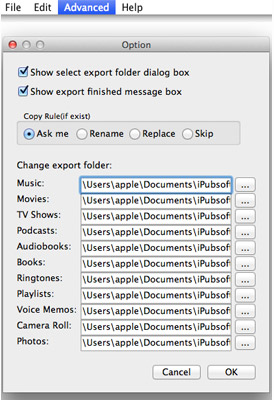
If you checked the box of "Show export finished message box" before the transfer process, then there will be a small window popping up to show you export finished and also aks if you would like to open the export folder directly. Just choose as your needs.
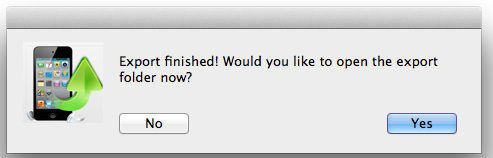
Well, this is the whole process of how to transfer files from iPod to Mac with this specific iPod touch to Mac Transfer. Hope you will enjoy it also!