How to View iPhone Text Messages on Computer (Mac or PC)?

Nov 11, 2013 9:50 am / Posted by Sebastiane Alan to iDevice Tips
Follow @Sebastiane Alan
Each time you connect your iPhone device to the computer, iTunes will automatically backup all your iPhone data, including the received and sent text messages. iPhone users must know that it is easy to sync files to your iPhone via iTunes, but it is impossible to access and read the iTunes backup files directly on your computer because of the Apple copyright. Differ from the common file type, iTunes backup is a SQlitedb file which is inaccessible and unreadable.
If you want to read iPhone text messages on computer, you need special iPhone backup extracting software to extract text messages from iTunes backup and save them as readable file format on computer. You can try iPubsoft iPhone Backup Extractor or iPhone Backup Extractor for Mac, which is a comprehensive iPhone data recovery program to help you find and save your iPhone text messages, as well as other file types like contacts, call history, photos, videos, music and more to your computer easily and quickly. Let's check details below.
Download the SMS extracting software to get ready. Choose the right version according to your computer system. Below is the step-by-step guide showing you how to export text messages from iPhone to computer and read them on computer directly. We are going to set Windows version as an example. Mac users don't need to worry because the operations on Windows and Mac platforms are similar.
Tutorial: Access and Read iPhone Text Messages on Computer
Step 1: Select and Scan iPhone Backup
Launch iPhone Backup Extractor and it will show all the iOS backup records on your computer. Just choose the one for your iPhone and hit "Start Scan" to begin the scanning on your iPhone backup files.
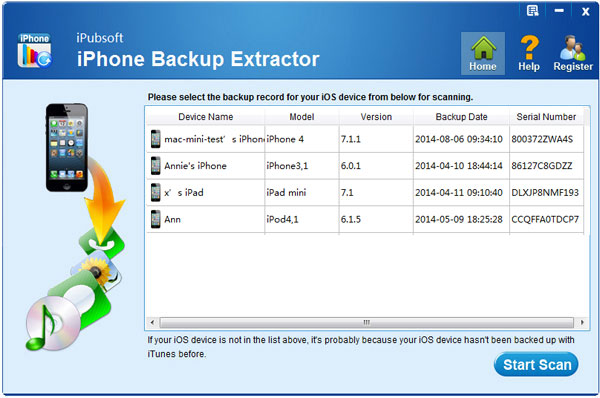
Step 2: Select Messages category
When all your iPhone files on iTunes backup are found, they will be displayed in categories. Just choose "Messages" folder and have a preview on all the contained SMS messages on the main interface.
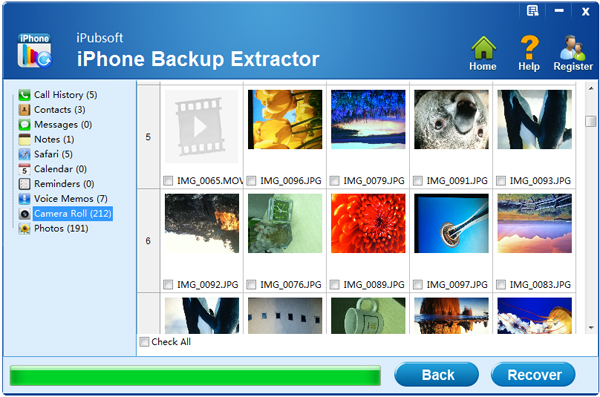
Step 3: Transfer text messages to computer for viewing
Here comes the last step. Check all the messages you want to save on computer and click on the button of "Recover" to start the process. After a few while, all the iPhone text messages will be exported to your computer.
Finished! Now, you can directly read these iPhone text messages on computer as readable text files. Quite easy, isn't it? Just download the iPhone backup extracting software to manage iPhone on computer conveniently.






