Tutorial for How to Transfer Podcasts from iPhone to iTunes on Mac

Feb 1, 2013 5:26 pm / Posted by Sebastiane Alan to iDevice Tips
Follow @Sebastiane Alan
In recent years, podcasts has become so popular in mobile terminal. As one of the most popular mobile terminals nowadays, iPhone can also support podcasts as well. So, iPhone owners can always enjoy radio on the smart phone at anytime anywhere at will. But some radio fans maybe puzzling about the problem - how to transfer podcasts from iPhone to iTunes or Mac local folder so as to have better enjoyment at home or have a backup of the preferred podcasts.
Actually, with a proper iPhone podcasts transfer app, you may be able to transfer podcasts from iPhone to Mac and then add to iTunes easily and fats. The iPad iPhone iPad to Mac Transfer is such an app. It can help you to back up many kinds of iPhone files to Mac with just a few clicks. This tutorial is rightly here to tell you about how to transfer iPhone podcasts with this Mac app. Please follow the steps below to have a shot by yourself now!
Guide: How to Backup iPhone Podcasts to Mac?
Step 1: Get Started
First, connect your iPhone to Mac. Then, download, install and run the transfer tool to your Mac.
Note: For the Windows users, you may try out the iPad iPhone iPod to Computer Transfer.
Hints: Once you've connected your iPhone successfully, then the launched transfer app will automatically detect it for you.
Step 2: Select Podcast Files
After the device detection, you will see the library list of your iPhone at the left panel. Just go to hit "Podcasts" and select the target podcast files you want to transfer from iPhone to Mac.
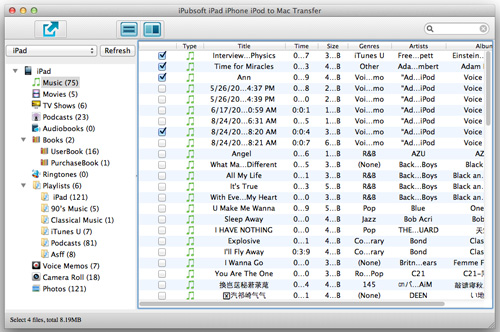
Step 3: Start Transfer
If you have selected all your wanted podcasts, you can then click ![]() to export them to your Mac local folder instantly. Once finished transfer, a window like below will pop up to mention you.
to export them to your Mac local folder instantly. Once finished transfer, a window like below will pop up to mention you.
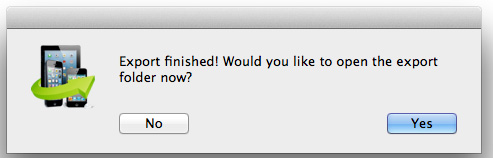
Step 4: Add iPhone Podcasts to iTunes on Mac
Click "Yes" from the export finished message box. Then you will be brought to the export file folder of your iPhone podcasts. Just drag and drop these podcast files from your Mac local folder to the iTunes on your Mac directly.
Done. Just as you can see from above operations, the Mac iPhone transfer app is a very useful tool for backup your iPhone podcast and more to Mac or iTunes effortlessly. You might need it when you want to backup/manage your iPhone on your Mac with leisure. You can get its trial version now here to evaluate it for yourself before purchase. Just try it out now!








