Transfer Audiobooks to iTunes from iPhone on Mac

Mar 13, 2013 5:51 pm / Posted by Sebastiane Alan to iDevice Tips
Follow @Sebastiane Alan
Now, it is not the only choice for you to have eyes fixed on the screen of a device for learning the detail contents of a book. With audiobooks, people now can also know what they want to know easily by just listening. Audiobooks, the recordings of text being read, rightly bring the reading text to life as sound recordings. It rightly provides book fans an exact solution to free their eyes from staring at the screen for a long time. So, audiobook now is undoubtedly an existence to bring people more easily reading experience than the regular ebooks.
Do you often use your iPhone listen to audiobooks? Have you got some nice text recordings on your iPhone? Would you like to copy these nice audiobooks from your iPhone to a Mac for a backup or continuous enjoyment at home? Don't know how to transfer audiobooks to iTunes from iPhone on Mac because iTunes is a one-way file transfer tool that doesn't support to transfer files from iDevice to Mac? Don't worry. Here is the detail guide to tell you how to move iPhone audiobooks to mac iTunes with simple operations. See how!
Method of How to Export Audiobooks from iPhone to Mac iTunes
Actually, it's an easy problem to solve if you find the right tool. iPhone to Mac Transfer tool which supports the audiobooks transfer is undoubtedly your best choice. (Note: Want to transfer audiobooks to iTunes from your iPhone to a Windows PC? Then, you can get the Windows iPhone to Computer Transfer to make the task at leisure.)
Step 1: Connect Device
First of all, you should connect your iPhone to the Mac. And then launch the transfer app you've downloaded on your Mac. With your connected iPhone detected, the program will be launched with your iPhone library and device details displayed.
Hint: If you once start the transfer app with no device connected to the Mac, then you will see a screen as below. Once there is no device detected by the program, please try the screen provided solutions to fix the problem.
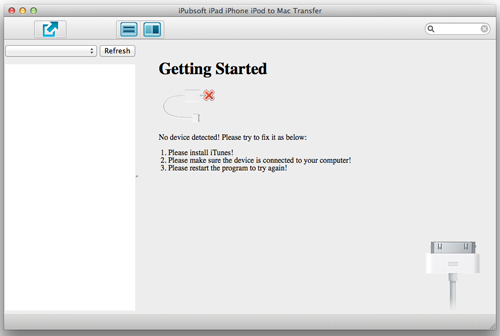
Step 2: Select iPhone Audiobooks
On the program, go to the left iPhone library to choose the category "Audiobooks" first. And then, please make all your wanted audiobooks checked from the unfold file list in the right panel.
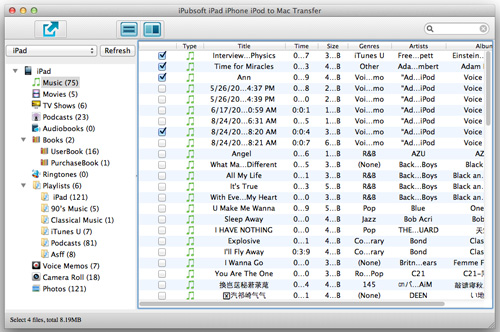
Step 3: Export Audiobooks from iPhone to Mac
Have all your target audiobooks checked? Ok, then on the program, click the ![]() icon to make a copy of all the checked iPhone audiobooks to Mac local folder instantly.
icon to make a copy of all the checked iPhone audiobooks to Mac local folder instantly.
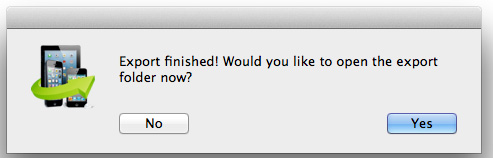
Step 4: Add Audiobooks to iTunes
Ok, here comes to the last step to transfer audiobooks to iTunes from iPhone on Mac. That's to drag and drop the exported iPhone audiobooks to the iTunes directly from the export folder on your Mac.
You see, using the right method, you can easily and quickly transfer audiobooks from iPhone to Mac local folder and iTunes. This Mac transfer app is undoubtedly your right choice. Haven't tried this helpful transfer app yet? Now, just get this iPhone audiobooks to Mac transfer tool to try it out for yourself! Once you tried, you may find it is really a handy tool with which you can perform many other types of iPhone files transfer to Mac within simple steps.






