Backup iPhone 5/4S/4 Data before iOS 6 Upgrade

Feb 19, 2013 1:56 pm / Posted by Sebastiane Alan to iDevice Tips
Follow @Sebastiane Alan
Want to perform an iPhone 5/4S/4 data backup before iOS 6 update so that you won’t lose them? You are in the right place!
You may encounter such problem that after you upgrade your iPhone 5 or iPhone 4S to iOS 6, the iPhone data, such as contacts, photos, call list, note, etc. have been lost. You can't find them in the iCloud either. It seems troublesome. What can we do to avoid data losing after iOS 6 update for our iPhone?
To prevent data losing, the solution is to backup all your iPhone contents to your computer before you upgrade iPhone to iOS 6. iPhone to Computer Transfer (for Windows users) or iPhone to Mac Transfer (for Mac users) is a program which allows you to backup iPhone before iOS 6 update and save all data on your computer without any data losing. For whatever reasons you want to move your iPhone files to your PC or Mac, you can depend on this software.
Download the trial version first.
2 Steps to Perform iPhone Data Backup before iOS 6 Upgrade
Step 1: Make your iPhone connected to PC
Connect your iPhone to computer via Apple dedicated data cord, install and run the installed program and you'll see a window as below on computer. The program will recognize your device and then you can see all information about your iPhone on the main interface, including Type, Capacity, Version, Serial Number and Format.
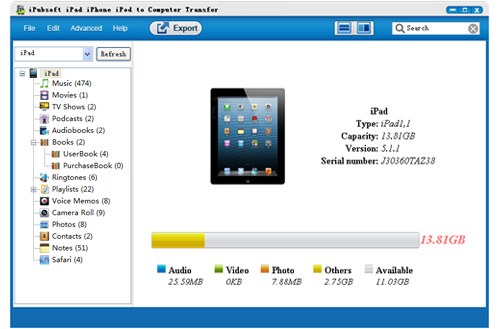
Step 2: Transferring iPhone data to PC
All your iPhone items will be displayed in categories on the left side of the program interface. Tick those files you want to backup and then click ![]() to let the program export all the iPhone data to your computer instantly.
to let the program export all the iPhone data to your computer instantly.

Open the output folder after the transfer finished. You can view the exported iPhone data on your computer and then you can feel free to continue to update your iPhone 5, iPhone 4S or iPhone 4 to iOS 6.
Note: For Mac users, the operation is just the same as the Windows version. Just download the Mac version, follow the steps showing on the above to backup iPhone data to Mac computer.
![]() Download iPhone to Computer Transfer Free Trial Version >>
Download iPhone to Computer Transfer Free Trial Version >>
![]() Download iPhone to Mac Transfer Free Trial Version >>
Download iPhone to Mac Transfer Free Trial Version >>






