How to Play WMV on iPhone (All iPhone Models Included)?

March 27, 2013 6:50 pm / Posted by Sebastiane Alan to iDevice Tips
Follow @Sebastiane Alan
WMV, short for Windows Media Video, is the most common video format on the Windows platform. As it is produced by Microsoft, it is of course unaccepted by Apple devices like iPhone. So, if you want to play WMV videos on iPhone, iPad, Apple TV, Mac and other iOS devices, you need to find a good WMV converter to convert WMV video files to iOS compatible video format. In this article, we will tell you how to conver WMV videos to iPhone.
What you need is the reputable iPubsoft Video Converter or Video Converter for Mac to help you easily convert WMV to iPhone formats. All iPhone models are supported, including iPhone 5, iPhone 4S, iPhone 4, iPhone 3GS, etc. After the conversion, you can not only play WMV on all iOS devices, but also edit the converted videos with iMovie and more video editing programs as you like. With it, you'll never worry about video incompatibility issue for your iPhone.
Just download the free trial version of the video conversion software from below.
How to Convert WMV to iPhone Supported Formats Step by Step?
Both Windows and Mac version are available. Here we are going to show you how to do the conversion on Windows PC. The work flow of Mac version is almost the same.
Step 1: Add WMV to WMV to iPhone Converter
Launch the installed converter and you'll see the primary window as below. Drag-n-drop the WMV files to the program, or turn to the top menu bar, click "Add Files" to load the source WMV videos.
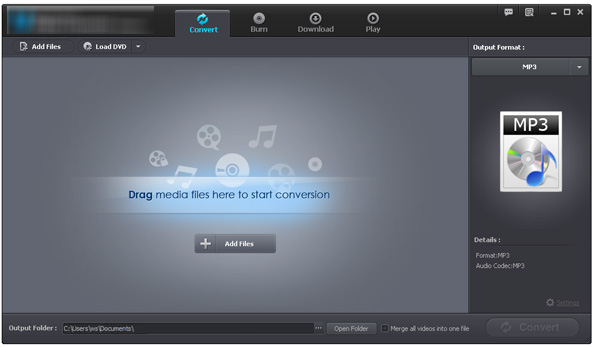
Tips: You can import several WMV files at the same time because batch conversion mode is fully supported by this app.
Step 2: Select iPhone as output format
Navigate to the Output Format section, select one of the iPhone supported video formats, MP4 as example, by clicking the format drop-down list. Then, head to the lower portion of the program and click the Output Folder to choose an output location for saving the converted iPhone videos.
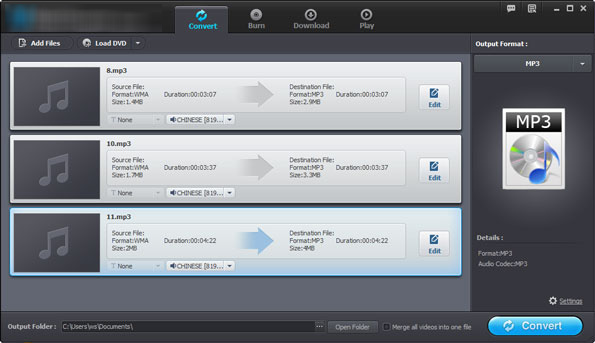
Step 3: Start to play WMV on iPhone 5/4S/4
The last step is to launch the conversion. Just click the "Convert" button and the rest of the conversion job can be finished automatically by the converter. The conversion can be finished in a few time.
Now, you can dock your iPhone into the computer and transfer the converted iPhone videos to the device via iTunes. There is no way better than to try it yourself. Practice always can say everything. Download the WMV to iPhone Converter to benefit more:






