A Simple Way to Backup iPhone to External Hard Drive

April 18, 2013 5:38 pm / Posted by Sebastiane Alan to iDevice Tips
Follow @Sebastiane Alan
Hi there, I am trying to back up and update my iPhone 4, yet my Macbook does not have enough free space to do so. Is it possible to backup my iPhone to an external hard drive? If so, how is this possible? Is it as simple as changing the save location of the backup file (I'm guessing not..)?
iTunes can automatically backup the data on your iPhone each time you sync your device to it. If you need to transfer data from your iPhone to external HD instead of the computer, don't struggle to find a way from the Internet. Here is a tool helping you transfer all files from your iPhone to computer or any other external hard drive without any quality loss.
iPhone to Computer Transfer is just such powerful program to assist you save iPhone data to external hard drive. No matter which iPhone model you are using, iPhone 5, iPhone 4S, iPhone 4, iPhone 3GS or iPhone 3G, it can rapidly and thoroughly backup all iPhone data, including videos, music, books, Contacts, call history, photos, playlists, podcasts, voice memos and more to external hard drive in only one mouse click.
Guide: How to Save iPhone Data to External Hard Drive?
Following is the tutorial on how to backup iPhone to external hard drive. If you are a Mac user and you also need to backup iPhone through Mac, you can navigate to iPhone to Mac Transfer for help.
Step 1: Link your iPhone to computer
Launch the installed program and make your iPhone connected to the computer via the USB cord. The program will recognize your device and show all information about your iPhone on the main interface, including Type, Capacity, Version, Serial Number and Format.
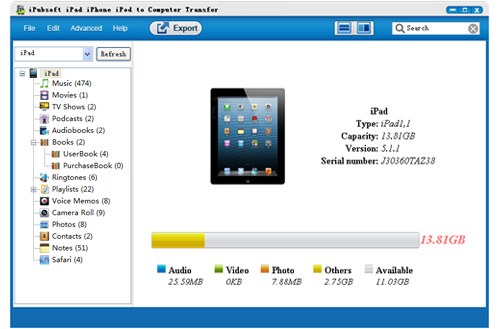
Step 2: Set external hard drive as output location
Insert the external hard drive where you want to save the backup iPhone data into your computer. Go back to the program interface and choose the files you want to transfer. Specify the external hard drive as the output location by clicking and settings on the "Advanced" button.

Step 3: Start to backup iPhone to external hard drive
Simply click on the button of "Export" from the top menu bar and the program will immediately transfer files from iPhone to external hard drive.
Now you'll find all your iPhone data are safely saved on the external hard drive. Quite easy, isn't it?






