How to Convert FLV to iPad Air Format on Windows/Mac OS X?

March 28, 2013 11:38 am / Posted by Sebastiane Alan to iDevice Tips
Follow @Sebastiane Alan
Many videos you downloaded from video sharing sites like YouTube, MySpace, Google Video, etc. are in FLV format, which is short for Flash Video. It is a widely used video format for streaming video over the Internet. But if you want to play FLV videos on portable devices like Apple iPad, you'll find iPad couldn't recognize FLV format at all. FLV doesn't belong to iPad compatible video formats so that you need to convert FLV to iPad format for playback.
I highly recommend iPubsoft Video Converter, which provides optimized preset for your iPad so you don't need any professional video setting skill for performing this conversion. No matter you are using iPad Air, iPad 1/2, The new iPad, iPad mini or the newest iPad 4, you can find a solution from this converter. You can easily and fast convert video in FLV, AVI, WMV, MKV, MOV and more to iPad friendly MP4 with high video quality. For Mac users, you can download Video Converter for Mac.
Step by Step Guide Shows You How to Play FLV Videos on iPad Air
Now, we are going to take the Windows version for example to explain the FLV to iPad conversion in details. The operation on Mac version is almost the same.
Step 1: Add FLV video files to the converter
Download, install and launch the converter. From the main menu, you can click "Add Files" button to browse and upload the target FLV files to the program. If you FLV files are at hand, you can directly drag and drop them to the app.
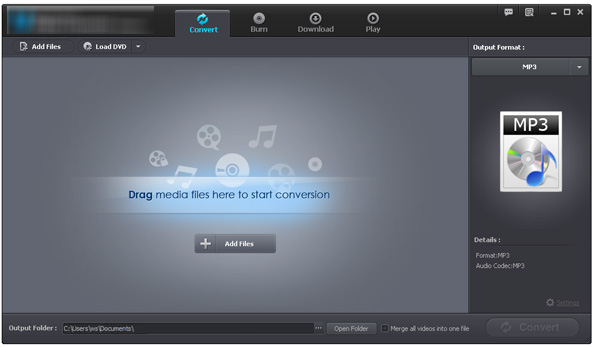
Step 2: Choose output format
Click the format icon in the Output Format field, open the drop-down format list and choose MP4 as the output format. Then, go to click the Output Folder to choose an output location for saving the converted iPad videos.
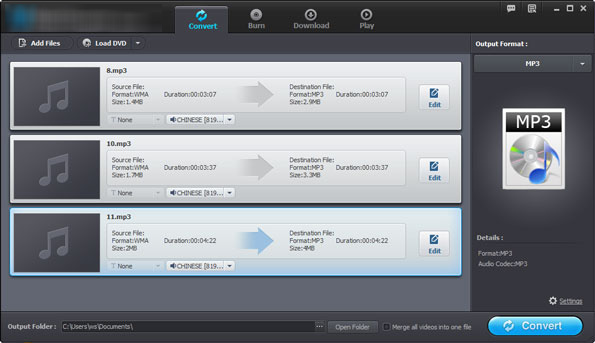
Step 3: Start to convert FLV to iPad
Hit the "Convert" button to start transforming imported FLV files to iPad supported format. It is easy and fast to get the AVI to iPad conversion done. When the conversion is done a few minutes later, you can click to open the output folder to check the output video files there.
Just transfer converted iPad video files to iTunes and then sync them to your iPad for enjoyment. That's all.






