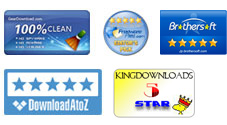User Guide - How to Transfer Files from Apple iOS Device to Computer?
Newly got iPubsoft iPad iPhone iPod to Computer Transfer? Maybe you will be interested in this quick start of how to use this specific transfer tool to copy files from your iPad, iPhone or iPod touch to computer. As you've learned from the features listed in the product page, this is a comprehensive transfer tool which make things easy for you to export music, movies, playlists, books, photos, TV shows, etc. from iPad, iPhone, iPod classic, iPod shuffle, iPod nano and iPod touch to a Windows PC. Here is how! Just read on to learn how to enjoy yourself with this full-featured transfer tool now!
1 Connect Device and Run Software
To transfer files from iOS device to computer, you should first connect your iPad, iPhone or iPod touch to the computer. Here let's take iPad as an example. Connect your iPad. Download, install and run the transfer tool on the computer. After a few seconds of device detection, you will see an interface as below shown.
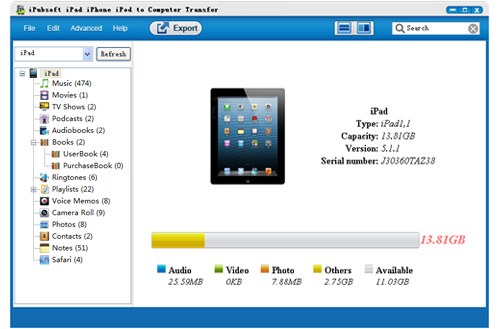
Hints: If the software detected nothing for you, please check if you've installed iTunes on your PC. And then please ensure that you've connected your iPad, iPhone or iPod touch seccessfully to the computer with a USB cable before you launch the transfer tool.
2 Select Files
This transfer tool provides two ways for you to transfer files from iOS device to a computer.
You can selectively choose your wanted files from the left file list of your iOS device. For example, click the "Music" option from the iPad library, you will see all your stored songs in the right panel. Just go ahead to check the small box before the music file you want to transfer.

3Export Select Files to Computer
If you once select some specific files to transfer as you want, then you can click the ![]() to make a copy of your specially seletect files on the computer.
to make a copy of your specially seletect files on the computer.