The Way to Transfer PDF from iBooks to Mac

March 2, 2013 5:14 pm / Posted by Sebastiane Alan to iDevice Tips
Follow @Sebastiane Alan
Apple's iDevice really provides books fans a good way to read books on the go. However, PDF files usually don't have good performance on the iPad, iPhone or iPod because of the mismatched file and screen size. If you are tired of reading PDF files with iBooks on your iDevice, then why not copy the files out to your Mac to have a much better reading experience from the much larger screen of Mac?
This brief tutorial will show you how to export and transfer PDF from iBooks to Mac with the help of a full-featured iPad iPhone iPod to Mac Transfer tool. So, if you once have the plan to copy your PDF book collections out of the iBooks on your iDevice to a Mac for a much better file performance, you may just try the solution here to enjoy an efficient PDF file transfer from iDevice to Mac now! It is quite a refreshing way for you to export iPad/iPhone/iPod PDF files from iBooks to Mac. Below are the steps. Give it a try for yourself now!
Quick Start: How to Transfer iBook PDF Files to Mac from iPad/iPhone/iPod?
To transfer or copy PDF files from your iDevice to Mac, please first download and install the Mac transfer tool on your computer to get prepared.
Note for Windows Users: iPad iPhone iPod to Computer Transfer is rightly the Windows version that can help you transfer PDF files from iBooks on your iDevice to a Windows PC. To try it, you can just have a reference to the tutorial how to transfer books from iPad to computer.
Step 1. iPad Connected
Before you start the program on your Mac, please first connect your iDevice to the Mac. Or the program will not detect your device when you launch it. Once the software detects your connected iDevice successfully, the program interface will pop out as below shown.
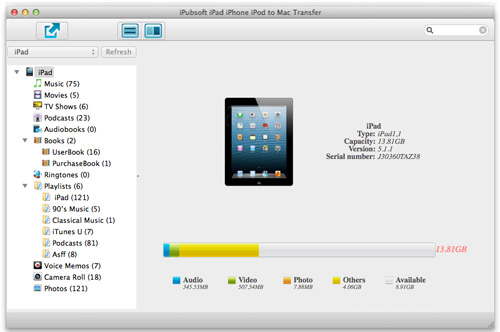
Step 2. Select PDF Files
All transferrable items contained in your iDevice will be listed in the left library by categories. To transfer PDF from iBooks to Mac, you should choose "Books" option to mark the checking box in front of the exact PDF files you wanna copy out.
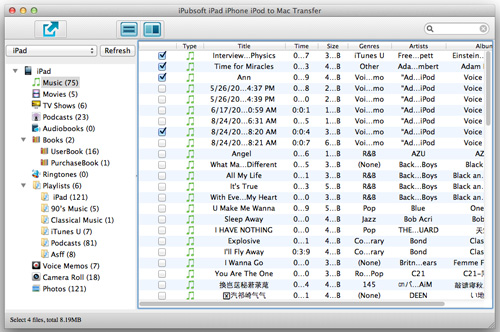
Step 3. Start Transfer
Check if all your wanted PDF files have been marked out. And then click the ![]() button from the upper-left corner to export your selected PDF files from your iDevice to Mac local folder.
button from the upper-left corner to export your selected PDF files from your iDevice to Mac local folder.
You see, it is quite easy to transfer PDF from the iBooks on your iDevice to a Mac. Once the transfer process is finished, you can then locate to the export file folder to find and open the PDF files to read them on your Mac with better performance. Sounds nice? Then why not let this helpful transfer tool copy your iPad/iPhone/iPod PDF files from the iBooks to Mac local folder to have a better reading experience now! You'll not regret it!






