How to Transfer iCloud Contacts to Android Phone?

April 16, 2013 11:45 am / Posted by Sebastiane Alan to iDevice Tips
Follow @Sebastiane Alan
I used to use an iPhone and now I got a Samsung Android phone. I need to transfer my iCloud contacts to this new phone. How do I accomplish this? Thanks for your help!
Moving from Apple's iPhone to an Android phone, you are not just going through a change of brand but also a change of operating system from iOS to Android. Transferring data, especially messages and contacts, from iPhone to Android phone will become a big demand. If you have been using iPhone, it is a big possible that you have backed up your iPhone contacts in iCloud, haven't you?
In that case, we can do a small trick to transfer iPhone contacts to Android phone by extracting from iCloud. I mean, you can export your iCloud contacts to your Gmail contacts and then sync them to your Android phone. Below are the steps involved. Just follow them step by step:
Quick Start: Get Contacts from iCloud to Android Phone
Step 1: Find iCloud Contacts
If you backed up your iPhone data, including Contacts to iCloud, you can go to iCloud.com and sign in using your Apple ID. Then, you can see all your iPhone data displaying in iCloud. Just click on "Contacts" to view all the Contacts your have been backed up in iCloud.
Step 2: Export iCloud Contacts to Google Contacts
Selecting all the iCloud contacts by pressing Ctrl+A from your keyboard and then turn to the bottom left to click on the button of "Settings" and choose "Export vCard...". Then, a .vrf file will be created. Go to Google Contacts and log in to your Gmail ID. Click the options of "More" -> "Import" and then you can browse and import the .vrf file to Google Contacts. After a little while, you can see all the contacts are imported to My contacts.
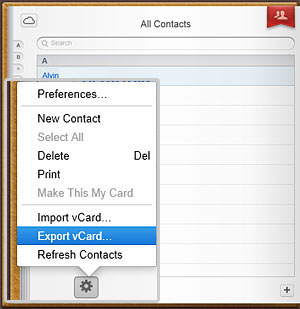
Step 3: Sign in Your Android Phone with Your Gmail Account
Here we take Samsung Galaxy S3 for example. Turn on the phone and click the buttons "Settings" -> "Add Account" -> "Google" -> "Existing". Then, you will enter the Sign in screen, just input your Gmail and password, then, tap the Next icon to continue. Now, all the contacts of the Gmail account will show on your Android phone.
Bingo! That's all about how to transfer iCloud contacts to Android phone.
User Tips: Do you want to transfer photos, music, videos, apps, etc. from iPhone to iPad? We wrote an article telling you how to transfer iPhone data to iPad using iCloud. Also, if you have the need to keep a copy of your iPhone contacts on your computer just in case you lost your handset, you can follow the tutorial of backup iPhone contacts to computer.




