How to Recover Deleted iPhone Calendars?

Nov 28, 2012 3:14 pm / Posted by Sebastiane Alan to iDevice Tips
Follow @Sebastiane Alan
There are a variety of reasons could cause your important data lose from iPhone. It is unbearable and makes you feel depressed. Well, your worry about losing data from iPhone can be ended up here now. There is an easy and fast way for you to retrieve lost files from iPhone of all available versions. And this article is going to show you how to recover iPhone calendar from iTunes backup.
Tips: We hope the post of How to Recover iPhone Text Messages can help you much.
Easy Steps on Retrieving Lost Calendars from iPhone 5/4S/4
First of all, you need to install iPubsoft iPhone Backup Extractor or iPhone Backup Extractor for Mac that provides you with a fast way to find your previous iPhone calendar from old iTunes backup. It allows you to scan and recover not only calendars, but also contacts, text messages, notes, call list, video, audio and more directly from iPhone 5, iPhone 4, iPhone 4S and more.
Basic Steps: Once you launch the iTunes Data Recovery on your computer, you will enter the main interface of the software showing like below picture. Select the iPhone backup file for calendars and click the button of "Start Scan". Then, all previous calendars will be found and displayed in clear categories. Preview and mark the files you want to recover, finally to click "Recover" button and then you can save them on your computer.
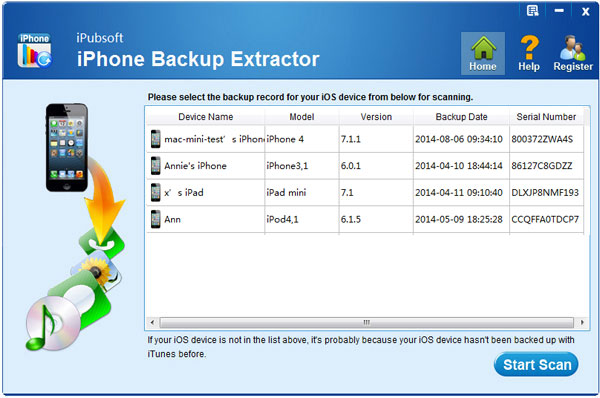
Note: Before you recover the deleted files on iPhone, make sure not to connect your iPhone to computer and sync it with iTunes. Otherwise, the lost files together with all other files would be overwrote and updated.
Extended Knowledge: How to Backup Calendar for iPhone?
See? As long as you backup your data to iTunes, you can get your lost or deleted files on iPhone easily. iTunes allows you create backups manually. Here comes the details.
1. Connect your iPhone to the USB port on your computer via the cable.
2. Run iTunes on your computer, turn to the left pane and right-click the icon of your iPhone under "Devices". Select "Back Up" and then iTunes will start to back up the data on your iPhone to iTunes.
3. Wait until the backup process finishes. Then you can click "Eject" button to disconnect your iPhone from your computer safely.






