How to Transfer iPod Music to iPhone 5S/5C/5/4S/4/GS?

Sep 16, 2013 14:58 pm / Posted by Sebastiane Alan to iDevice Tips
Follow @Sebastiane Alan
I guess you have got a new shiny iPhone 5C or 5S and eager to transfer your iPod movies and music to the new iPhone device. Or you would like to share a fantastic songs you downloaded from Internet with your friends or family members who have got iPhone. Or you accidentally deleted or lost songs from your iPhone but fortunately you have kept these music files on your iPod so that you are searching for a way to move these songs from iPod to iPhone.
To meet all the requirements above, we recommend two solutions here to help your copy songs from your iPod device to iPhone. One is using iTunes to copy iTunes purchased music from iPod to iPhone and to transfer music you downloaded from Internet, you need to ask help from third-party software because iTunes is helpless here. First of all, we'd like to show you how to use iTunes to copy iPod music.
1. Launch iTunes.
2. Go to Store menu and choose Authorize Computer.
3. Enter your Apple ID in the appeared dialog window and click Authorize button.
4. Connect your iPod to the computer.
5. Right-click or Control-click on your iPod under DEVICES and choose "Transfer Purchases" from the pop-up menu.
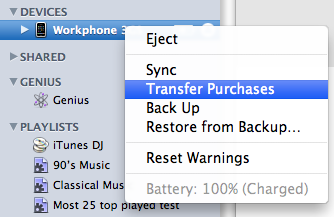
In the following, you focus on how to transfer music, no matter purchased from iTunes or downloaded from Internet, from iPod to iPhone by using iPubsoft iPad/iPhone/iPod to Computer Transfer or iPubsoft iPad/iPhone/iPod to Mac Transfer, the easy-to-use yet professional iTunes alternative tool to help you transfer files like videos, music, photos, playlists and more among iPad, iPhone and iPod, as well as iDevice and computer within 3 simple steps. Below is the detailed tutorial guiding you through the music transfer from your iPod to iPhone. Read on to learn the details.
First of all, download the free trial version of the program to get ready.
3 Steps to Export Music from iPod touch/Shuffle/Nano/Classic to iPhone
Since iTunes can only deal with the iTunes purchased or downloaded music files, that is the reason why we are necessary to get a third-party program like iPubsoft iPad iPhone iPod to Computer Transfer to manage the files you get from other resources, not only from iTunes store.
We set Windows version as an example in the below. If you are a Mac user, you can download the Mac version and follow the same guide as well.
Step 1. Connect your iPod to PC and run program
Install the transfer tool and then launch it, connect your iPod to the computer via Apple provided USB cable. Once the connection is successful, the transfer tool will automatically detect your iPod and your iPod library will be shown as below. You can preview all your iPod contents on the left-side column of the program.
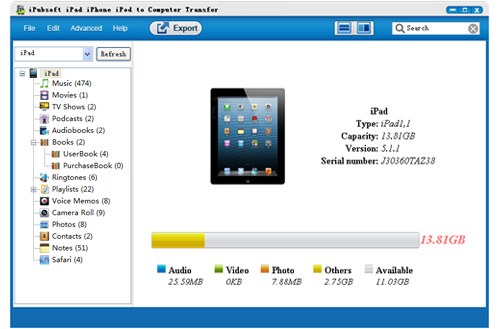
Step 2. Select and transfer the music from iPod to computer
Choose "Music" category from the files library and preview the contained music files in the right window. Mark the songs you want to transfer to your iPhone and then go to the top menu to click ![]() icon.
icon.
Then, there will be a pop-up window asking you to choose an output folder for saving the exported music. Just choose to export them to your computer local folder instantly. And you can click "Advanced" menu to change the location.

Step 3. Start to sync exported iPod music to iPhone
Eject your iPod from the PC when the transfer finishes. Now, all the exported music files are saved in the output folder you specified above. Connect your iPhone to the computer and sync these music files to the iPhone with iTunes.
Note: iPad iPhone iPod to Computer Transfer is a great application that helps you transfer files between iDevices, and backup your iOS devices' files on computer. It supports all iPhone, iPad and iPod models, including iPhone 5C/5S/5/4S/4/3GS, iPad, iPad 2, The new iPad, iPad mini, iPad 4, and iPod touch, iPod touch 4, iPod Shuffle, iPod Nano 3/4/5/6, and iPod Classic.






