How to Transfer Videos between Samsung Phone/Tablet and Computer?

Mar 06, 2014 10:20 am / Posted by Sebastiane Alan to Android Tips
Follow @Sebastiane Alan
Nowadays, Samsung has become one of the leading electronics companies in the world, which keeps releasing new products that attracts waves of consumers. Actually, same as Samsung, most of other mobile phone manufactures set up new sales plan to climb higher market share. In this case, the use of electromagnetic radiation will be more and more popular among people, accompanied with increasingly serious electromagnetic radiation pollution. It is more important that as the ubiquity of mobile communications combined with the ever-decreasing price per minute has created, the opportunities for video music based entertainment services becomes new point for mobile operators to earn much.
More and more people choose to use Samsung phones, such as Samsung Galaxy S4/3/2/1 or Note 3/2/1, as the video shooting ability provided by Samsung mobile phone is much superior. If you use your Samsung phones to take videos and you want to share them with your families and your friends, or you download various videos on your computer and want to transfer them to your Samsung smart phone so as to enjoy them on the go, what to do? In this article, we will show you an easy way to transfer videos between Samsung mobile phone or Samsung tablet and PC or Mac computer. All can be done with iPubsoft Android Desktop Manager (Windows 8/7/XP/Vista) or Android Desktop Manager for Mac (Mac OS X 10.9 or later).
Have a rough understanding about iPubsoft Android Desktop Manager:
* Directly send group messages from computer to any phone number;
* Transfer text messages, contacts, photos, music, videos and apps between computer and Android phone;
* Manage contact info on computer, including adding new contacts, deleting or editing existing contacts;
* Easily install, uninstall and export applications on your computer;
* Restore your phone from the backup files with one click.
* Learn more>
Not only Samsung devices, but also HTC, LG, Motorola, Meizu and more Android-based devices can be supported by this tool. Below is the downloading links for the Windows and Mac version of the software. You can follow the detailed user guide as below. Anyhow, just get it to have a free try:
1-2-3 Steps to Sync Videos between Samsung Phone/Tablet and PC
Step 1: Connect your Samsung device to the computer
Download, install and run the Android manager app on your PC. Then the following window will pop up. Connect your Samsung mobile phone or portable tablet with your computer through a USB cable and the program will detect your device and show it in the main interface.
Note: If it is the first time to run this software, you need to enable USB debugging on your phone. If you did it before, you can skip to the next step.
(1) For Android 2.3 or earlier: Enter "Settings" < Click "Applications" < Click "Development" < Check "USB debugging".
(2) For Android 3.0 to 4.1: Enter "Settings" < Click "Developer options" < Check "USB debugging".
(3) For Android 4.2 or newer: Enter "Settings" < Click "About Phone" < Tap "Build number" for several times until getting a note "You are under developer mode" < Back to "Settings" < Click "Developer options" < Check "USB debugging".
Once the USB debugging is enabled, click "Allow" on your phone to allow the program super user authorization when an Superuser Request pops up.
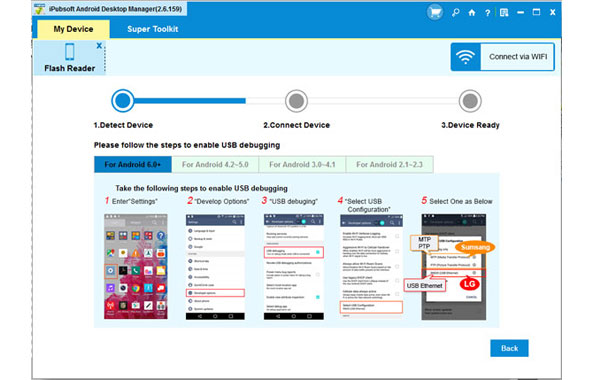
Step 2: Preview and choose target videos for transferring
All files in your phone are displayed in the above menu. Click the "Video" icon and choose "All Video" in the left panel. Then, you can preview all the contained video files saved in your phone or tablet through the right-side window.

Step 3: Start to export the selected videos to PC
Mark the video files you want to copy to your computer and click "Export" button. If you want to transfer videos from computer to Samsung, you can turn to click on the "Import" button. Done!

Tips: You can also download online videos to your Samsung device by using Android Desktop Manager.






