How to Transfer Videos between HTC Phones and Computer?

June 09, 2014 3:18 pm / Posted by Sebastiane Alan to Android Tips
Follow @Sebastiane Alan
You just downloaded a hot movie on your HTC mobile phone via WiFi and want to move it to your computer for better enjoyment with your family or friends. Or you saved a batch of videos on your HTC phone and you may run out of memory. Then, transferring large videos from HTC to computer is a good way to free up your phone space without losing your precious videos. On the contrary, coping files from computer to HTC phone is also useful if you want to use an MP3 from your computer as a phone ringtone, or use a beautiful image as your phone wallpaper.
There are various ways for you to sync files between a phone and computer. Such as download and use the HTC Sync Manager, which is the tool introduced by HTC company to help HTC users to transfer and manage HTC phone data easily. But such tool is not friendly because the operations seems complex and during the operation, the software can get corrupted frequently. Do not need to waste time to find the best tool to help you perform the HTC data transfer, here in this article, we will tell you how to transfer videos between HTC device and computer within simple mouse clicks.
The tool worths a shot is the iPubsoft Android Desktop Manager, with which you can not only transfer movies between the HTC One/Desire HD/Wildfire and computer in a matter of minutes, but also enables you to copy more data, namely contacts, SMS, photos, music, apps and books between any Android device and computer. You can also use it to manage contact info on computer, including adding new contacts, deleting or editing existing contacts, and even directly send group messages from computer to any phone number. It works well on Windows 8/7/XP/Vista. If you are using a Mac, you can try Android Desktop Manager for Mac (Mac OS X 10.9 or later).
Just click on the below button to get a free version of the program.
Then go through the below tutorial to learn how to switch video files between HTC and computer.
Steps to Sync Videos/Movies between HTC Phone and PC
Step 1: Launch the program on computer
After installing the HTC video transfer app on your computer, launch it and you will come to the primary window, which asks you to connect your HTC phone to the computer via USB. Connect your HTC phone and you will come to another window, showing you how to enable the USB debugging on your HTC phone in order to let it be detectable by the program.
Note: If your HTC phone has opened the USB debugging already, you can skip to the next step.
(1) For Android 2.3 or earlier: Enter "Settings" < Click "Applications" < Click "Development" < Check "USB debugging".
(2) For Android 3.0 to 4.1: Enter "Settings" < Click "Developer options" < Check "USB debugging".
(3) For Android 4.2 or newer: Enter "Settings" < Click "About Phone" < Tap "Build number" for several times until getting a note "You are under developer mode" < Back to "Settings" < Click "Developer options" < Check "USB debugging".
Once the USB debugging is enabled, click "Allow" on your phone to allow the program super user authorization when an Superuser Request pops up.
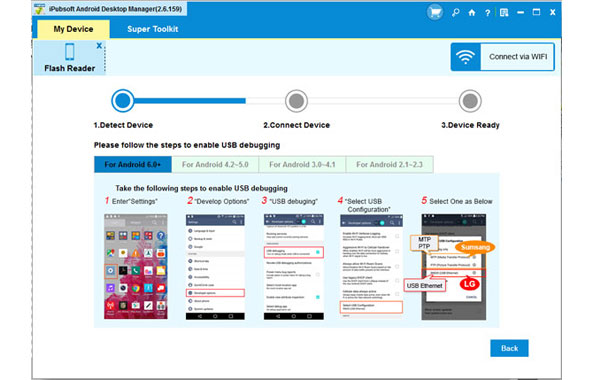
Step 2: Choose and transfer target videos to computer
As you can see, besides videos, this phone transfer software can also transfer other files like contacts, text messages, photos, music, books, apps and more between HTC and computer. All files in your phone are displayed in the above menu. Click the "Video" icon and choose "All Video" in the left panel. Then, you can preview and select the target videos, transfer them to your computer by clicking the "Export" button.

Step 3: Start to download videos from computer to HTC phone
If you want to copy video files from computer to your HTC phone, you should click the "Import" button. When it ends, you can go to your HTC phone and check the imported video files.

See? Transferring video between HTC and PC only needs you to click one time in the whole process. Why not have a try by yourself right now!






