How to Save Android Contacts as Excel Format (CSV or XLS)?

Nov 13, 2013 11:39 am / Posted by Sebastiane Alan to Android Tips
Follow @Sebastiane Alan
I bought a new Samsung Galaxy Note III and I want to copy contacts from my old phone to the new one. I just wonder if there is an application can help me export contacts to computer as a worksheet and transfer to my phone. Does anyone has any suggestion? Thanks in advance!
To protect the important contacts from losing or deleting on the mobile phones, Android users choose to make a backup of the contacts on their computers. To better manage these contacts on computer, it would be great to put these contacts and phone numbers into an Excel file, with the name, phone number, home address, company name, email box and more contact info displayed. Well, is it possible to do so?
The answer is yes! We know that contacts database is saved in the internal flash memory or SIM card of an Android phone. When we connect the Android phone to computer, we can not access and read the contacts information on computer directly. To solve the problem, we kindly suggest you use iPubsoft Android Desktop Manager or Android Desktop Manager for Mac, a third-party program that specially designed to manage Android data on computer.
What Can We Do with Android Desktop Manager?
- Transfer contacts from Android phone and save them on computer as Excel format (CSV or XLS);
- Directly add new contacts, delete useless contacts and edit exsiting contacts on computer;
- Export or import photos, videos, music and apps from phone to computer or from computer to phone;
- Install or uninstall Android phone's applications via computer;
- Send text messages from computer to any phone number conveniently.
Now download the right version of the software according to your own situation and follow the guide below to see how to use iPubsoft Android Desktop Manager to save Android phone's contacts as Excel format.
Quick Start: Copy and Save Android Phone Contacts as CSV or XLS Format
Step 1: Launch the software
Here, we set the Windows version as an example. After you download and install the software on your PC, launch it and you will get the primary interface of the program like below. You are required to connect your Android phone to the PC via USB. Please note the software supports almost all Android devices, including Samsung, HTC, LG, Motorola, BlackBerry, Huawei and so on.
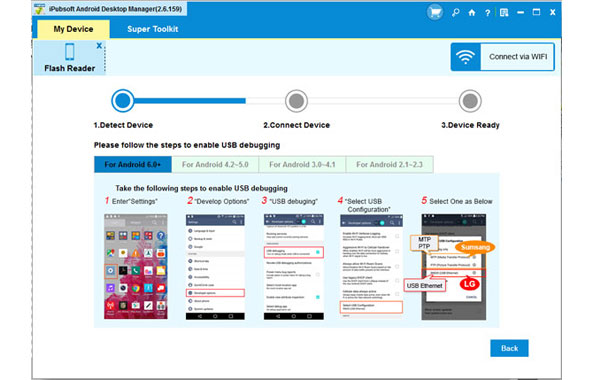
Step 2. Scan the Android Phone
Connect your Android phone with your computer through a USB cable. Once the connection is enabled, the program will detect your Android phone automatically and display your phone information in the main window, including model, state, system version, power and storage state.

Note: If it is the first time to run this software, you need to enable USB debugging on your phone. If you did it before, you can skip to the next step.
(1) For Android 2.3 or earlier: Enter "Settings" < Click "Applications" < Click "Development" < Check "USB debugging".
(2) For Android 3.0 to 4.1: Enter "Settings" < Click "Developer options" < Check "USB debugging".
(3) For Android 4.2 or newer: Enter "Settings" < Click "About Phone" < Tap "Build number" for several times until getting a note "You are under developer mode" < Back to "Settings" < Click "Developer options" < Check "USB debugging".
Once the USB debugging is enabled, click "Allow" on your phone to allow the program super user authorization when an Superuser Request pops up.
Step 3: Start to Export Android Phone Contacts
All files in your Android phone will display in clear categories on the top menu. You can click on the Contacts tab, choose "All Contacts" and preview all the contacts via the program. Select the contacts you want to export and click "Backup" button. Then, a pop-up window appears, asking you to choose an output location where you want to save the contacts. Choose an output folder from your computer and then the transferring will begin.

Words Written in The End:
After a few while, all your Android contacts will be saved on the output location you specified before, in the format of CSV or XLS. All the contacts' information will be preserved perfectly. Next time, if you want to transfer these backup contacts to your phone, you can run this software and click the "Restore" button, then, you can import these contacts to your phone with one click only, instead of typing them one by one.






