Recover Deleted Text Messages from Samsung Note/Galaxy S4/S3/S2

Sep 25, 2013 15:01 pm / Posted by Sebastiane Alan to Android Tips
Follow @Sebastiane Alan
I had a Samsung Galaxy S4, but when I delete some text messages from my S4, I deleted some other messages. They're pretty important to me. How can I get these messages back? Is there still such a way? Can some give helps? Thank you very much!
Many people indicated that they couldn't live without their phones now. You know, phone can help people keep in touch easily, deliver vital information timely and it also works as a removable storage devices that store various files, such as videos, music, photos, text messages, etc. However, the data stored in the mobile phone is really safe? Not exactly. Once you accidentally delete important data from your phone, such as a 2-year’s text message conversion between you and your girl friend, it will cause you a lot of trouble. So, it is urgent to find a way to help recovering these deleted text messages.
Can I get back deleted text messages from my Android phone?
Unlike other storage media, Android phones save SMS and contacts in specific file system. The deletion won’t wipe the real data because the system just marks it as a deleted state and the deleted messages become invisible and inaccessible. At this time, if you immediately stop to send or receive messages with your phone and timely find a data recovery tool to help extracting the invisible messages, the possibility of SMS recovery is quite high. There are plenty of Android managing tools available in the web, but recovery tools are few. Let alone professional ones. But don’t panic! This passage tells you a way.
The New upgraded iPubsoft Android Data Recovery (for Windows 8/7/XP) or iPubsoft Android Data Recovery for Mac if fully capable of recovering lost and deleted messages from Samsung Note or Samsung Galaxy S2/S3/S4 device. You can also use it to recover deleted contacts, photos, videos and more from almost all Samsung cell phones and other Android-based phones. As the well-reviewed Android data recovery tool in the world, it is completely risk-free and efficient. Free download and install it on your Mac or Windows computer.
Steps of Retrieving Deleted SMS from Samsung Phones
Download and install the software on your computer according to the system you are using. Then you can follow the steps below to get your text messages back.
Step 1: Connect your Samsung phone to the computer
After you get the recovery software installed on your computer, double click on the shortcut icon of the program to launch it and you will see the primary window like below. Connect your Samsung phone to the computer via USB
Note: The Android Data Recovery software is compatible with all Android-based devices, including Samsung, HTC, Sony Ericsson, Google, Motorola, Huawei and so on.
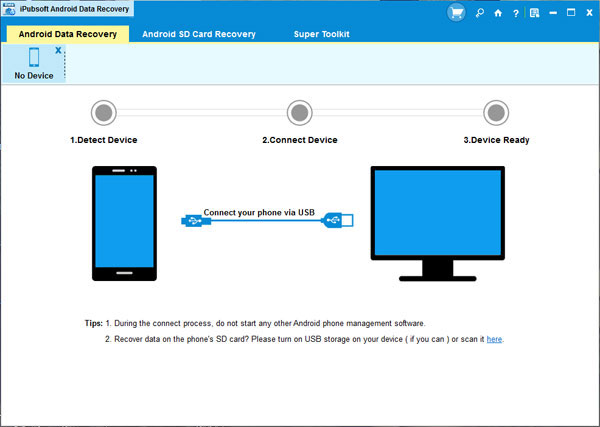
Step 2: Enable USB debugging on your Samsung phone
You need to enable USB debugging on your phone before the scan. If you did it before, you can skip to the next step.
(1) For Android 2.3 or earlier: Enter "Settings" < Click "Applications" < Click "Development" < Check "USB debugging".
(2) For Android 3.0 to 4.1: Enter "Settings" < Click "Developer options" < Check "USB debugging".
(3) For Android 4.2 or newer: Enter "Settings" < Click "About Phone" < Tap "Build number" for several times until getting a note "You are under developer mode" < Back to "Settings" < Click "Developer options" < Check "USB debugging".
Once the USB debugging is enabled, click "Allow" on your phone to allow the program super user authorization when an Superuser Request pops up.
Step 3: Scan for deleted SMS on your Samsung phone
After you set the USB debugging, the program will detect your phone automatically and perform a quick san on your phone. When the scan finishes, all files contained in your Android phone, including deleted ones, will be found and you can preview the deleted messages here in detail.
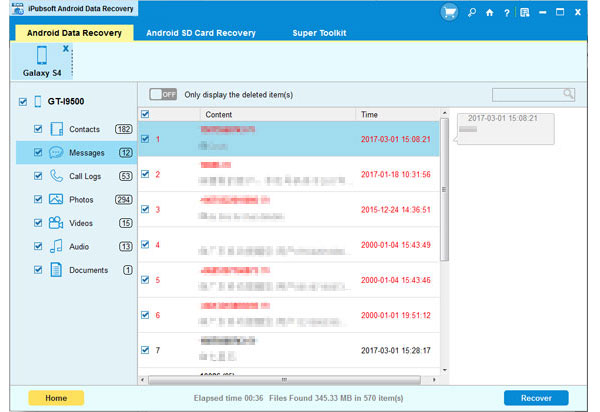
Step 4. Recover the deleted messages from your Samsung phone
Mark the text messages you want to recover and begin to export them to your computer by clicking the button of "Recover". Ok, you have successfully recovered your deleted text messages. Congratulations! Never forget to introduce the SMS recover software for Android to more Android users who are in the trouble of losing SMS from their phones.






