How to Recover Deleted/Lost Contacts from Sony Ericsson Xperia?

Dec 30, 2013 15:13 pm / Posted by Sebastiane Alan to Android Tips
Follow @Sebastiane Alan
Sony Ericsson Xperia is the family of Sony smartphones and tablets, which advertised by Sony company since 2008. It brings great joy and convenience to us and you can see many Sony fans holding Sony phones here and there. If you are a Sony Ericsson Xperia user for a long time, you must save lots of important contacts on your phone that are closely correlated with your life and work. However, as far as I'm concerned, many people have no idea and even feel depressed when they got their contacts deleted or lost from their phones.
Then, is there any solution to get back the lost contacts? To be honest, deleted or lost phone contacts can be still recovered back. That's because phone system will momentarily store the deleted files as invisible and inaccessible type. But once you store new data into the phone, the deleted files will be overwritten by the new data and you will lose the chance to recover them back. Therefore, you'd better stop using your Sony Ericsson Xperia phone to save new contacts if you still want to get the lost contacts back.
Then, a professional contacts recovery tool is urgently needed. To save your time from trial and error, you can directly try out the iPubsoft Android Data Recovery (for Windows 8/7/XP) or iPubsoft Android Data Recovery for Mac, which allows you to recover deleted, lost or corrupted contacts directly from Sony Ericsson internal memory or SIM card inside it. With this marvelous software, you can recover contacts and text messages from any Android phone like Samsung, HTC, ZTE, Motorola, LG, etc. without quality loss.
Let's see how to use this contacts recovery software to regain lost contacts from Sony Ericsson Xperia/satio/arc/w995/vivia/c902/c510. But you need to free download the software on your Windows or Mac computer first. Below guide is based on Windows platform.
Several Clicks to Retrieve Contacts Deleted from Sony Ericsson Xperia
Step 1: Launch the software and create connection
Download and install the Sony Contacts Recovery software on your computer, double click on the shortcut icon of the program to launch it and you will see the primary window like below. Connect your Sony Ericsson phone to the computer via USB.
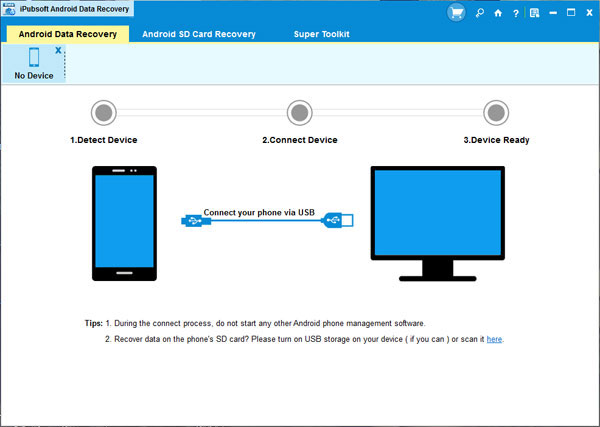
Step 2: Enable USB debugging on your Sony Cellphone
Once the connection is successful, the program will turn to a new interface and you may need to enable USB debugging on your phone if you didn't do it before. Follow the below steps to enable the USB debugging.
(1) For Android 2.3 or earlier: Enter "Settings" < Click "Applications" < Click "Development" < Check "USB debugging".
(2) For Android 3.0 to 4.1: Enter "Settings" < Click "Developer options" < Check "USB debugging".
(3) For Android 4.2 or newer: Enter "Settings" < Click "About Phone" < Tap "Build number" for several times until getting a note "You are under developer mode" < Back to "Settings" < Click "Developer options" < Check "USB debugging".
Once the USB debugging is enabled, click "Allow" on your phone to allow the program super user authorization when an Superuser Request pops up.
Step 3: Scan for deleted contacts on your Sony phone
If you get the USB debugging done, you can click the button of "Start Scan" to let the software analyze your phone deeply. When the scan finishes, the deleted contacts will be found and displayed in the left. Open the "Contacts" folder and preview the phone numbers on the right.
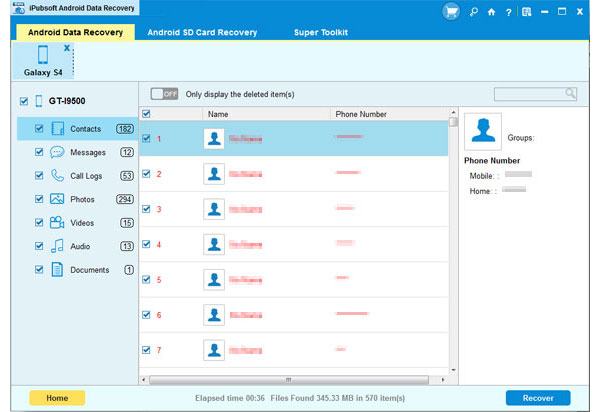
Step 4. Preview and recover the target Sony phone contacts
Get the contacts you want to recover checked and begin the recovery process by clicking the button of "Recovery". Choose an output location to save the recovered contacts and the software will immediately save the selected contacts to the destination.
Tips: The recovered contacts can be saved in readable and editable TXT format on your computer. Check them from the output location and you can choose to sync them to your Sony Ericsson Xperia phone again by using the iPubsoft Android Desktop Manager, or you can backup them on your computer for future record.






