3 Steps to Print out Text Message Conversations from LG Phones

Nov 14, 2013 14:33 pm / Posted by Sebastiane Alan to Android Tips
Follow @Sebastiane Alan
Can't figure out how to access and print text messages from your LG phone? Unlike media files like videos, music and images, we can not directly transfer text messages from a cell phone to computer. That's because text messages are saved in internal flash memory of a phone and these media files are located at the external SD card. It seems hard to access text messages in a phone, let alone print them out. But never lose hope! In this article, we will told you the easiest and quickest way to get your LG phone SMS printed to a piece of paper.
What you need is the iPubsoft Android Desktop Manager, a safe and trustworthy Android message transfer tool that enables you to export text messages to readable and printable .txt file on computer, so that you can easily print it out. You only need to connect your LG phone via USB cable and soon it will be detected by this program. What's more, it allows you to copy contacts, photos, videos and music files from your LG phones to computer. If you are using a Mac OS X, Android Desktop Manager for Mac is absolutely made for you.
Step-by-step Guide on How to Print LG Phones Text Messages out
Preparatory work: Following is the tutorial showing you how to use this software to print out LG text messages. First of all, you should download and install the Windows or Mac version of the software according to your own situation.
Step 1: Connect your LG phone to the computer
Launch the installed Android Manager and you will get the interface like below. Then, connect your LG phone with your computer through a USB cable. Your phone will be detected automatically by the program once it has been connected successfully. The model, state, system version, storage and more of your phone will be shown.

Note: If it is the first time to run this software, you need to enable USB debugging on your phone. If you did it before, you can skip to the next step.
(1) For Android 2.3 or earlier: Enter "Settings" < Click "Applications" < Click "Development" < Check "USB debugging".
(2) For Android 3.0 to 4.1: Enter "Settings" < Click "Developer options" < Check "USB debugging".
(3) For Android 4.2 or newer: Enter "Settings" < Click "About Phone" < Tap "Build number" for several times until getting a note "You are under developer mode" < Back to "Settings" < Click "Developer options" < Check "USB debugging".
Once the USB debugging is enabled, click "Allow" on your phone to allow the program super user authorization when an Superuser Request pops up.
Step 2: Preview and Select the Text Messages You Want to Print
All files in your Android phone will display in clear categories on the above menu. You can select the SMS tab on the left panel. Preview all the SMS messages saved in your Android phone on the right window and then click the button of Export.
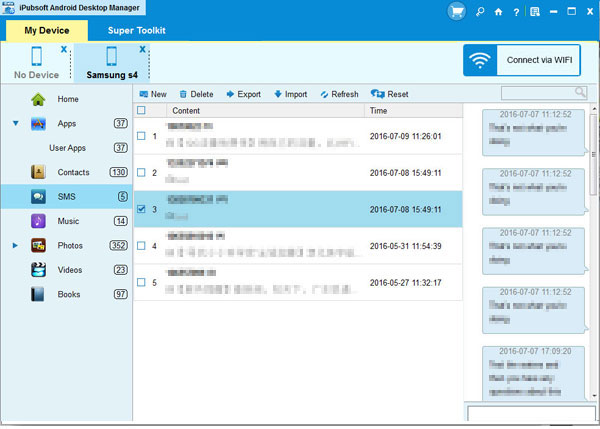
Step 3: Save Android Text Messages to Computer for Printing
A pop-up window of path choosing appears after you click the "Backup" button. Sepecify an output location where you want to save the exported text messages and click the "OK" button. Then, all the text messages will be automatically transferred to the specific folder and you can view them as .txt file. Now, you are able to print it out via a connected printer.
Powerful Compatibility of The Tool:
* iPubsoft Android Desktop Manager is specially designed for Android devices and it is fully compatible with all popular Android phones. Not only LG Optimus One/3D/V/2X, other Android devices like HTC, Google, Samsung, Sony Ericsson, Motorola, etc. also can be supported.






