How to Print off Text Messages from Android Phone on Computer??

Sep 23, 2013 15:24 pm / Posted by Sebastiane Alan to Android Tips
Follow @Sebastiane Alan
Have a long text message conversation with your boyfriend for 3 years and now you have to delete them off because you are prompted that it is unable to write to the message because the storage memory get full? Why not delete them after you print them out from your Android phone or make a backup on your computer! Well, we need to export these message files from Android phone to computer firstly. However, we know that text messages are stored in the internal memory inside our phones, which is different from the media content. So we can not use the traditional USB delivery method to export text messages. And Android phone does not provide such printing service directly. That is why we need to ask third-party software to help you finish the printing task.
iPubsoft Android Desktop Manager (Windows 8/7/XP) or Android Desktop Manager for Mac will be a great Android app that is capable of transfer data from Android phones, including SMS messages, contacts, call history, videos, music, photos and more, to computer with ease. You can deal with file transferring and data management between Android phone and computer efficiently and effortlessly. The following guide will describe how to export text messages from Android phone to computer and then print them out step by step easily and quickly.
Download the Android managing tool to have a try:
Guide: Print SMS from Android Phones in A few Minutes
The tutorial below shows you how to print off Android text messages on Windows PC by using iPubsoft Android Manager. If you are using a Mac, you can turn to download the Mac OS X version and the way to print Android SMS on Mac is almost the same.
Step 1: Plug-in your Android phone to the PC
Connect your Android phone to your computer via the USB data cable. Once the connection is successful, the phone will appear as a removable storage device in "My Computer". Launch the installed Android managing tool on the same computer, and you will see the program automatically detect and show your phone. Then, you will get the main interface of the program like below.
Note: If it is the first time to run this software, you need to enable USB debugging on your phone. If you did it before, you can skip to the next step.
(1) For Android 2.3 or earlier: Enter "Settings" < Click "Applications" < Click "Development" < Check "USB debugging".
(2) For Android 3.0 to 4.1: Enter "Settings" < Click "Developer options" < Check "USB debugging".
(3) For Android 4.2 or newer: Enter "Settings" < Click "About Phone" < Tap "Build number" for several times until getting a note "You are under developer mode" < Back to "Settings" < Click "Developer options" < Check "USB debugging".
Once the USB debugging is enabled, click "Allow" on your phone to allow the program super user authorization when an Superuser Request pops up.
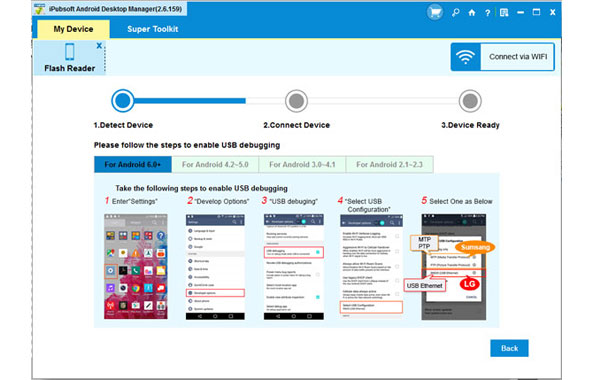
Note: The program is fully compatible with all popular Android phones, including HTC, Google, Motorola, Samsung, Sony Ericsson, Huawei and so on.
Step 2: Select the SMS you want to print
Next, you can click the "Scan" button to let the program scan your phone’s memory, including its internal memory. After a few seconds, all your phone data will be scanned out and displayed in a tree structure. You can choose the "Messages" category and preview all the stored messages in details, including all income and outcome text messages.

Step 3: Export text messages and start to print
Select the text messages you want to print out and then press the Export button on the top menu to start the exporting. After a few seconds, the selected text messages will be saved on your computer. Now, you can open them and choose the print option to print them on a piece of paper.
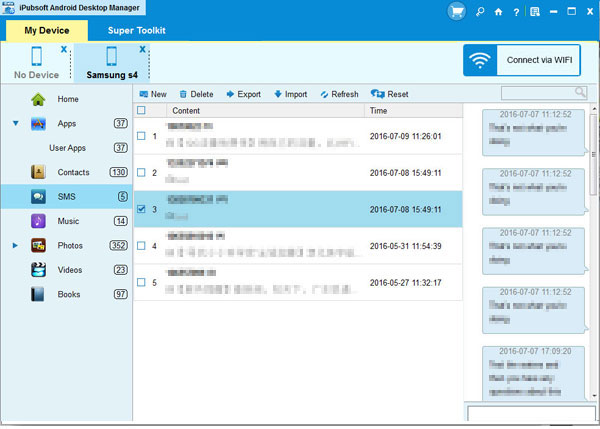
iPubsoft Android Manager really does an excellent job in exporting files from Android phones to computer Windows 8/7 or Mac OS X. It won't cause any quality loss on your Android data and has no any harm on your system. Just have a try!






