How to Backup Contacts/Messages/Photos/Movies from Amoi Phone to Computer?

May 12, 2014 1:53 pm / Posted by Sebastiane Alan to Android Tips
Follow @Sebastiane Alan
The global sales of smartphones had achieved 470 millions in 2011. At the same time, the high subsidies from operators and the widely used of open Google Android system, the domestic smartphone is rapidly spreading, and traditional mobile phone market structure headed by Nokia and Motorola will be also changed. A variety of news shows that domestic handset is usher in a golden opportunity of development. As one of the earliest domestic enterprises that was put into researching and developing of 3G mobiles, Amoi has multiple sales branches and marketing center in China, while in overseas markets, it has been set up branches in the United States, Singapore, Britain, Belgium and other countries, and establish a strategic cooperative partnership with a number of top 10 operators, which will provide customization service for Amoi 3G mobile phone and smart phone. Taking practicability and their own brands overseas development as the main characteristics, Amoi is gradually implementing the internationalization strategy.
Are you looking for the best file transfer for Amoi handset?
Choosing a suitable file managing and transferring tool is essential for a mobile phone user because after a long time use of the phone, phone data like contacts, text messages, photos, videos and more would become disordered and overweight. You may find the running speed of your phone is becoming slower and slower, and even you are disallowed to save new files to your phone when the system remind you that the memory space in your phone is seriously insufficient. You need to delete large files from your phone before you can get new data. Then, you will encounter with such question: how to backup your important Amoi phone data like contacts and text messages?
That's because we can easily copy photos, videos and movies from Amoi mobiles to computer for backup through USB connection. But unlike to those media files that are located on the SD external memory card on Amoi phone, text messages and contacts are not accessible and visible via USB cable since they are saved in the internal memory or SIM card in the phone. That's the reason why we write this article to introduce you with the iPubsoft Android Desktop Manager (Windows 8/7/XP/Vista) or Android Desktop Manager for Mac (Mac OS X 10.9 or later), which can not only transfer contacts, text messages, photos and videos from all Amoi mobile phone to computer, but also enables you to add, delete and edit contacts on computer directly. What's more, you can even send text messages from computer to any phone number with the help of the tool.
All Amoi phone models can be supported by this software, including Amoi A920W/N828/A900T/N820/E700C. Below are the download buttons of the software. Just choose the right version according to your computer system and follow the following step by step tutorial to transfer everything from Amoi mobile to computer.
Workaround on How to Export Amoi Contacts/Text Messages/Photos/Video to PC
Step 1: Connect your Amoi phone to the computer
Launch the installed Amoi transferring software, double click on the program shortcut icon on your computer desktop to launch it and then connect your Amoi mobile phone with your computer through a USB cable. To make your phone detectable by the program, you should firstly enable the USB debugging on your phone. Just follow the steps as below to make it. If you did it before, you can skip to the next step.
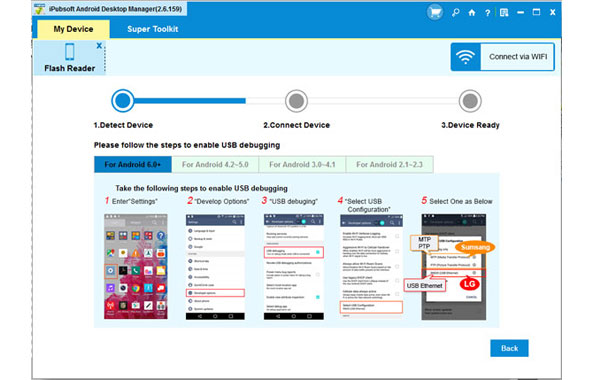
(1) For Android 2.3 or earlier: Enter "Settings" < Click "Applications" < Click "Development" < Check "USB debugging".
(2) For Android 3.0 to 4.1: Enter "Settings" < Click "Developer options" < Check "USB debugging".
(3) For Android 4.2 or newer: Enter "Settings" < Click "About Phone" < Tap "Build number" for several times until getting a note "You are under developer mode" < Back to "Settings" < Click "Developer options" < Check "USB debugging".
Once the USB debugging is enabled, click "Allow" on your phone to allow the program super user authorization when an Superuser Request pops up. Then, the information of your Amoi phone will be displayed on the program interface.

Step 2: Preview and select the target SMS, Contacts, Photos and Videos
You will now see all files in your Amoi phone displayed in the above menu in categories. Choose each category and all the contained files will be shown in the below interface in details. For example, once you select the Contacts tab from the top menu, you will enter a new window, from which you can choose "All Contacts" and "All SMS " from the left sidebar to get all contacts and text messages on your Amoi phone displayed on the right.

Step 3: Start transferring the selected Amoi files to PC
Preview all the SMS messages, contacts, photos and videos saved in your Amoi and select those you want to transfer to your computer. Click "Export" button to bring out the path choosing dialog, which asks you to choose an output location where you want to save the exported Amoi phone data. Just choose an output folder from your computer and then all the selected files will be saved there automatically with zero quality loss.
Tips: iPubsoft Android Desktop Manager can be also used on other Android based devices, including Samsung, Motorola, LG, HTC, Lenovo, ZTE, HUAWEI and so on.






