How to View & Manage Android Phone Contacts on Computer?

Jan 09, 2014 17:28 pm / Posted by Sebastiane Alan to Android Tips
Follow @Sebastiane Alan
Android-based devices are spreading all over the world and Apple has so far played second fiddle to Android phone makers. you can see a dazzling array of smart phones up for sale in mobile phone malls and the vast majority of which are Android-based ones. Android devices have turned must-haves for a whole lot of people over the world, providing a wide variety of functions for entertainment, communication or business use. Brands such as Samsung, HTC, Lenovo, Motorola, Sony Ericsson, LG, etc. have kept launching new generations of smart phones and developing new series with advanced functions. Nowadays it’s commonplace to see people carry an Android phone with them wherever they go, especially to keep contact with others by making phone calls or sending text messages.
To connect with your friends or families or colleagues, you may need to manage and tidy up your phone contact information termly. When many friends you haven't been in touch for a long time changed their phone numbers, company names and address, or there're other times when you have met a new group of people, for example, clients, teammates, superiors, subordinates or friends, you need to edit their contact information or record their numbers for later contact. However, it would be time-consuming to add, delete or edit so many contacts in your mobile phone one by one. Here, we will tell you a useful tip on how to manage Android phone's contacts on computer directly.
The tool you need is the iPubsoft Android Desktop Manager (for Windows 8/7/XP/Vista) or Android Desktop Manager for Mac (for Mac OS X 10.9 or later), which is fully capable of exporting and managing your Android phone's contacts on Windows or Mac computer in a batch, which will be much easier than you do that in your phone. Almost all Android-based devices can be supported by this software, such as Samsung, HTC, ZTE, Motorola, LG, Sony Ericsson, etc. And you can also use it to import/export videos, music, contacts, text messages, photos, applications, books, etc. between Android mobile phone and computer.
Download the free trial version of this Android Contacts Manager to have a try:
Step-by-step Guide Shows You How to Use Android Contacts Manager
Step 1: Plug-in your Android phone to the PC
After downloading and installing the managing software on your computer (here we take Windows version as an example), you need to connect your Android mobile phone to the computer now. Launch the program and when the phone is detected and the analysis successes, you will see the program detects your phone and display your phone's information in the main window.
Note: If it is the first time to run this software, you need to enable USB debugging on your phone. If you did it before, you can skip to the next step.
(1) For Android 2.3 or earlier: Enter "Settings" < Click "Applications" < Click "Development" < Check "USB debugging".
(2) For Android 3.0 to 4.1: Enter "Settings" < Click "Developer options" < Check "USB debugging".
(3) For Android 4.2 or newer: Enter "Settings" < Click "About Phone" < Tap "Build number" for several times until getting a note "You are under developer mode" < Back to "Settings" < Click "Developer options" < Check "USB debugging".
Once the USB debugging is enabled, click "Allow" on your phone to allow the program super user authorization when an Superuser Request pops up.
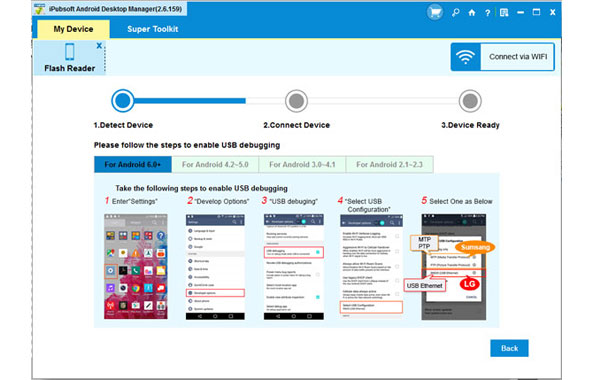
Step 2: Select the contacts you want to export
A quick scan will be performed on your phone’s memory, including the SIM card where the contacts are located. The scan will consume you a little while. After the scan, all your phone data, such as messages, contacts, photos, videos, etc. will be scanned out and displayed in a tree structure. Choose the "Contacts" category and choose "All Contacts" from the left panel. Preview all the contacts saved in your phone on the right window and then click the button of "Backup" to export them to your computer instantly.

Step 3: Export the selected contacts for managing on PC
After a few seconds, the selected Android phone contacts will be exported to your specified output folder completely. Now, you can open the output folder to check the exported contacts as readable and editable TXT format.

All the contacts information are exported and preserved without any data loss. Just manage these exported Android phone contacts on your computer according to your own needs.






